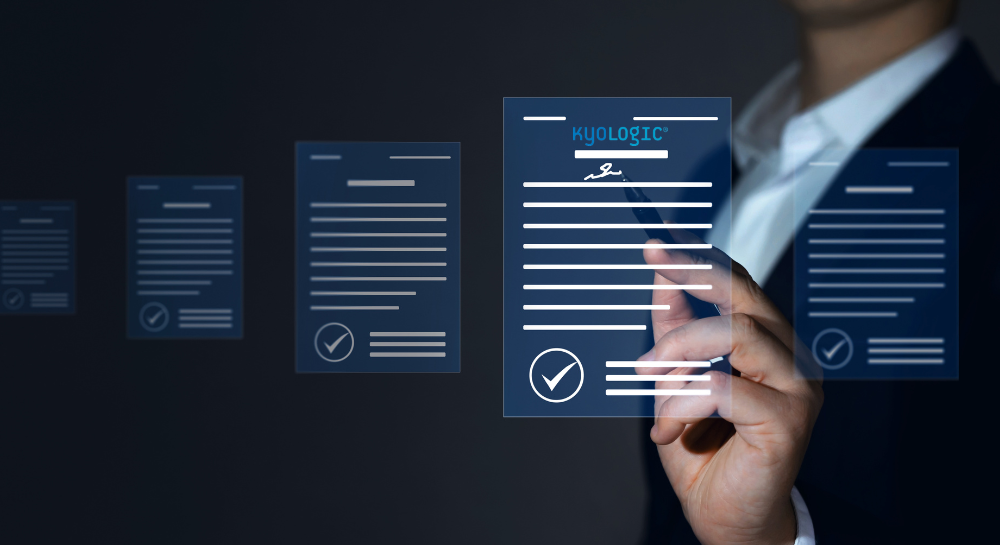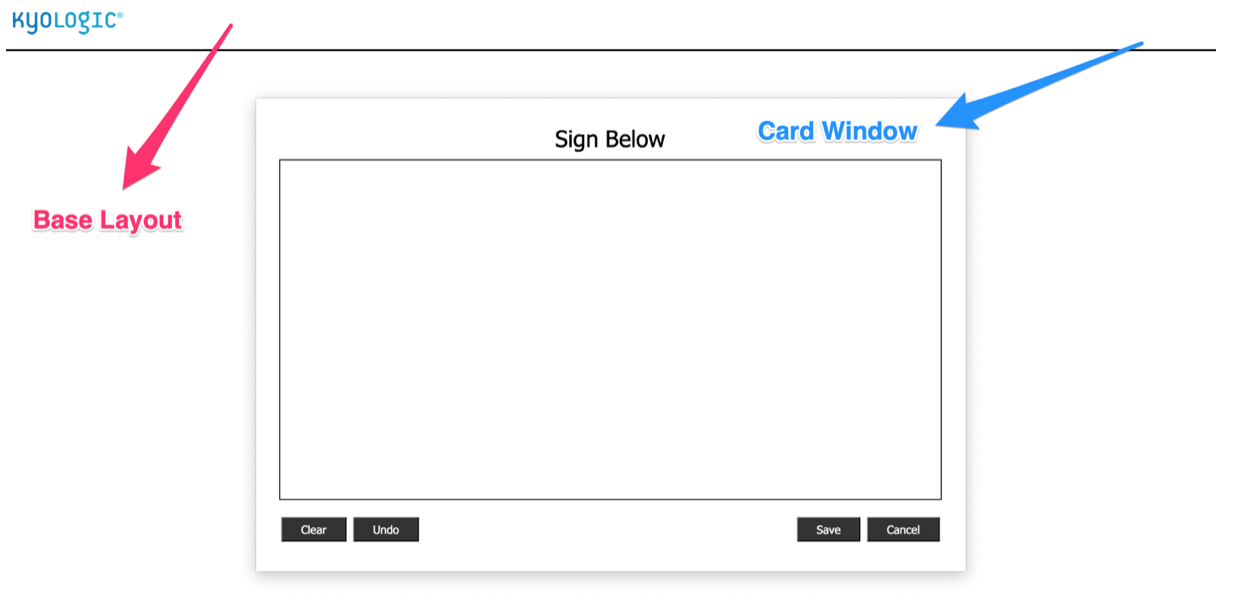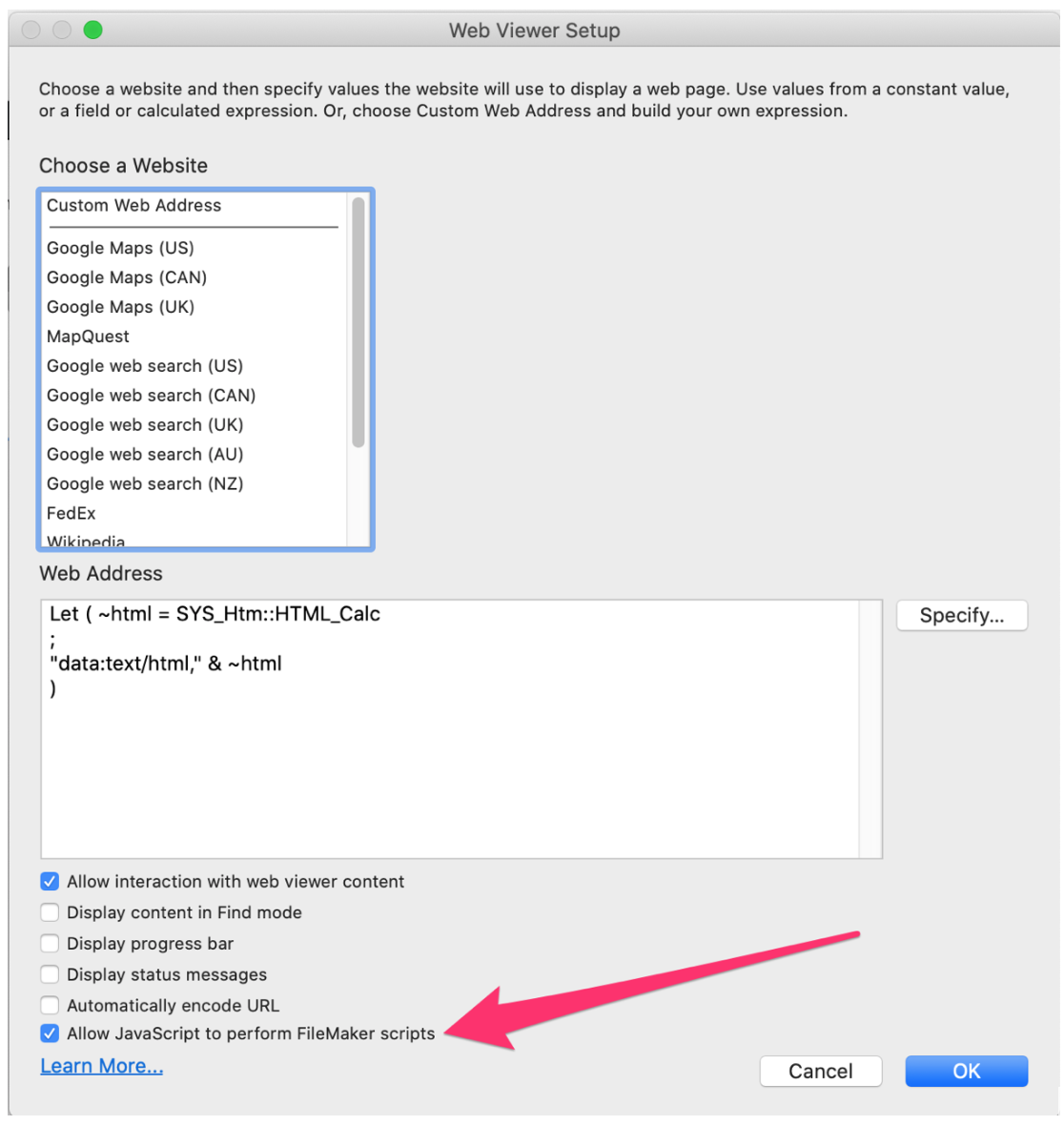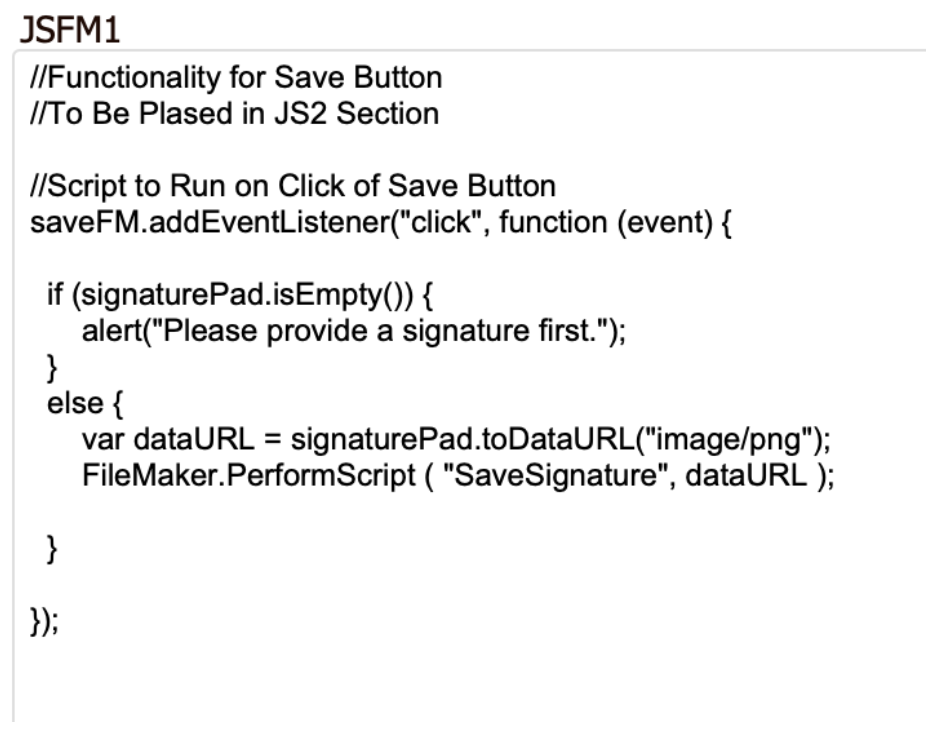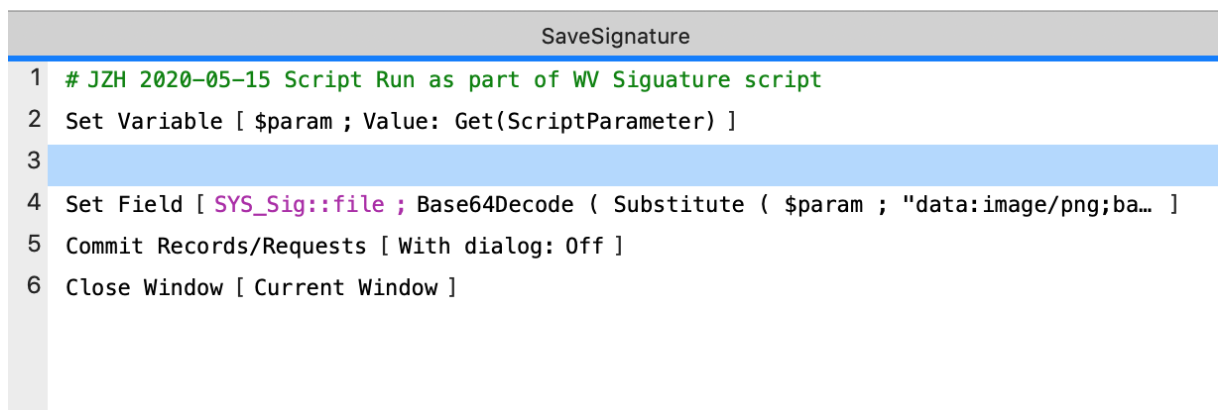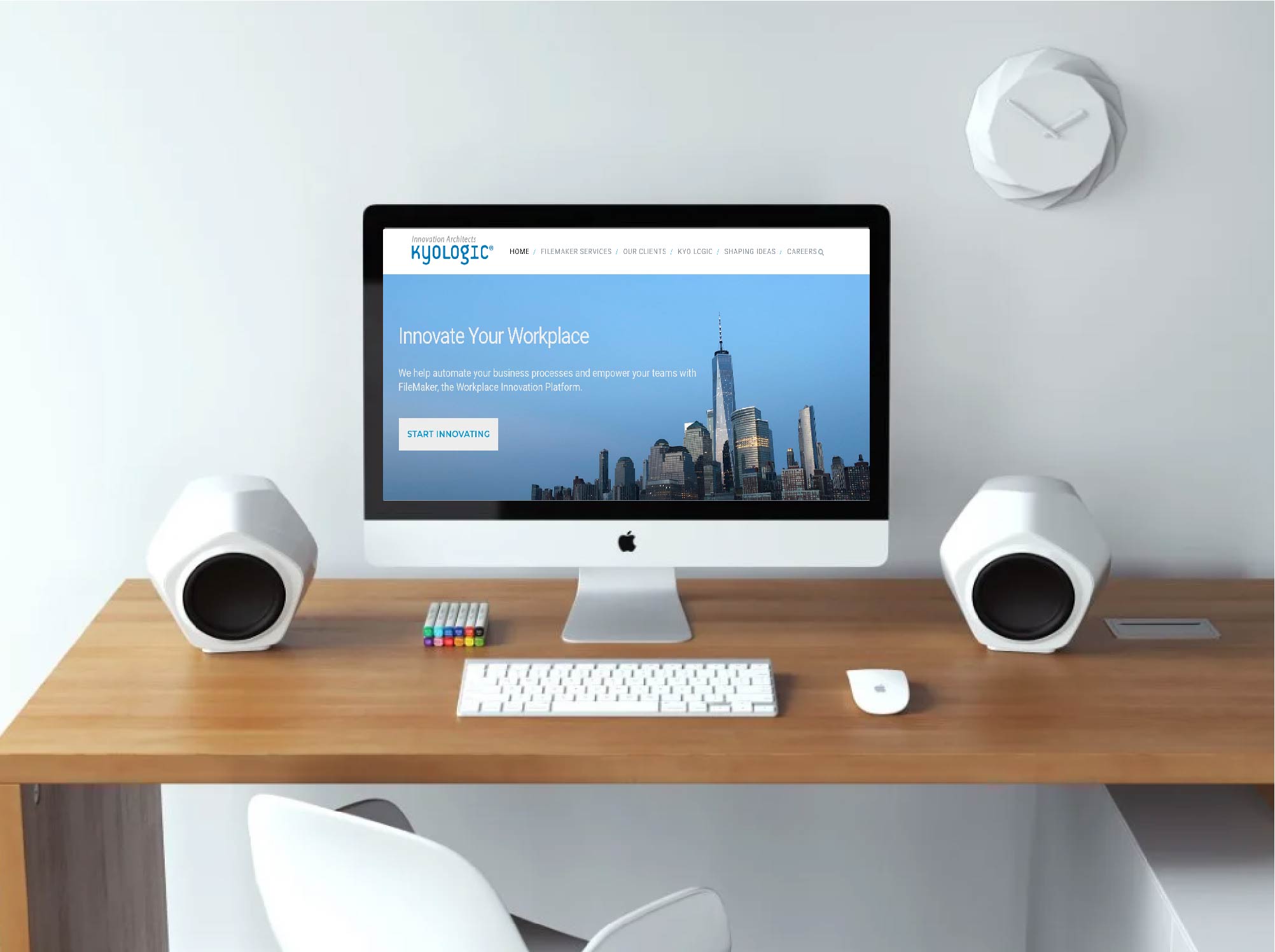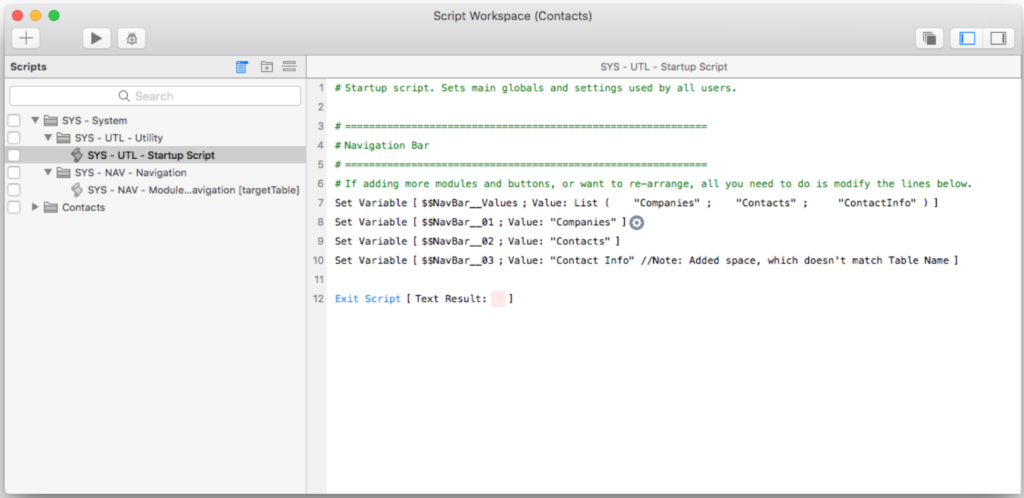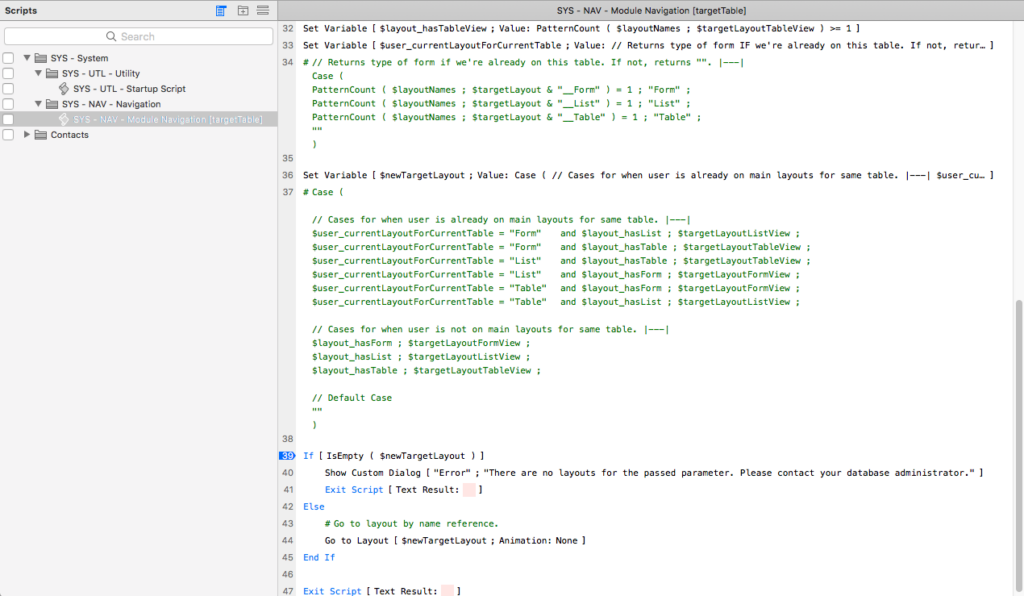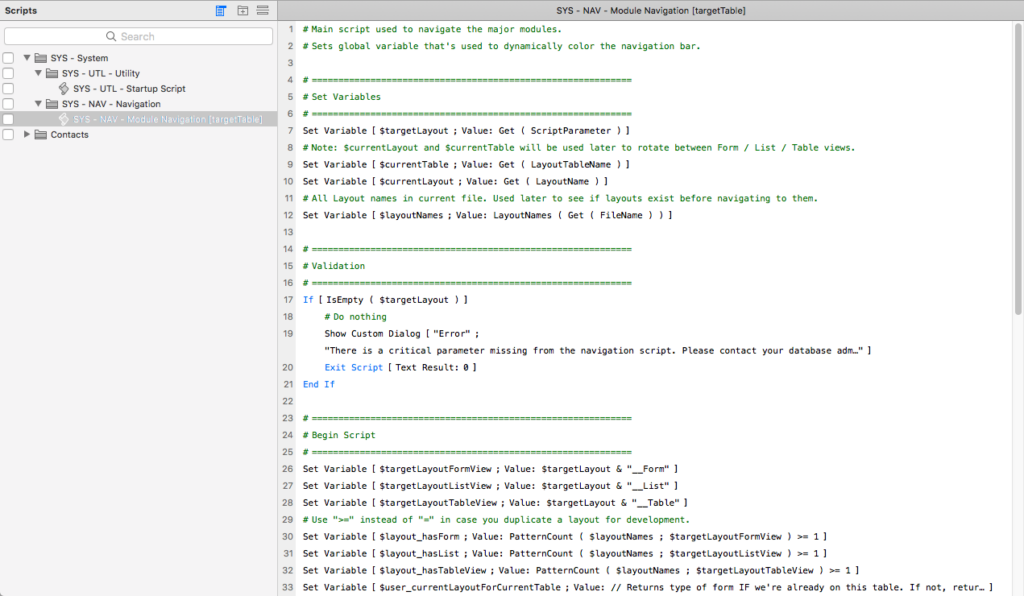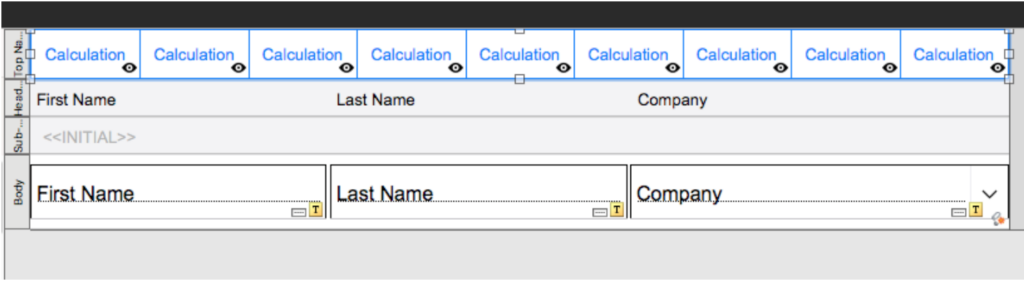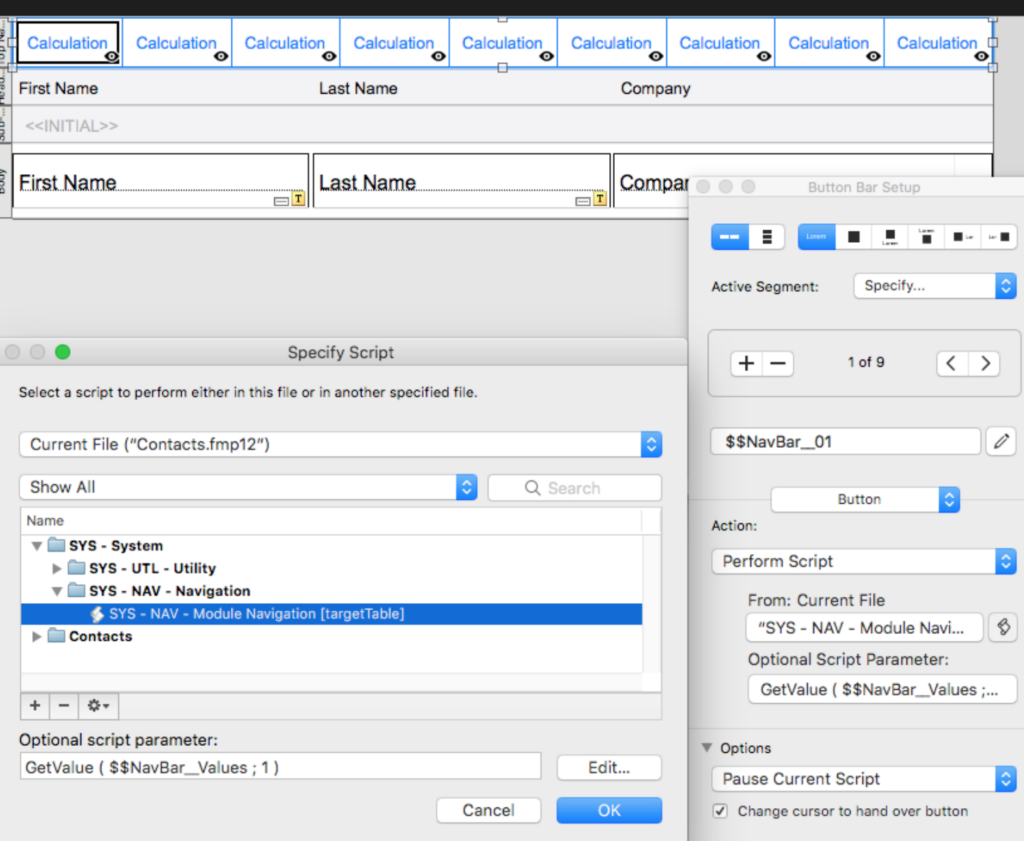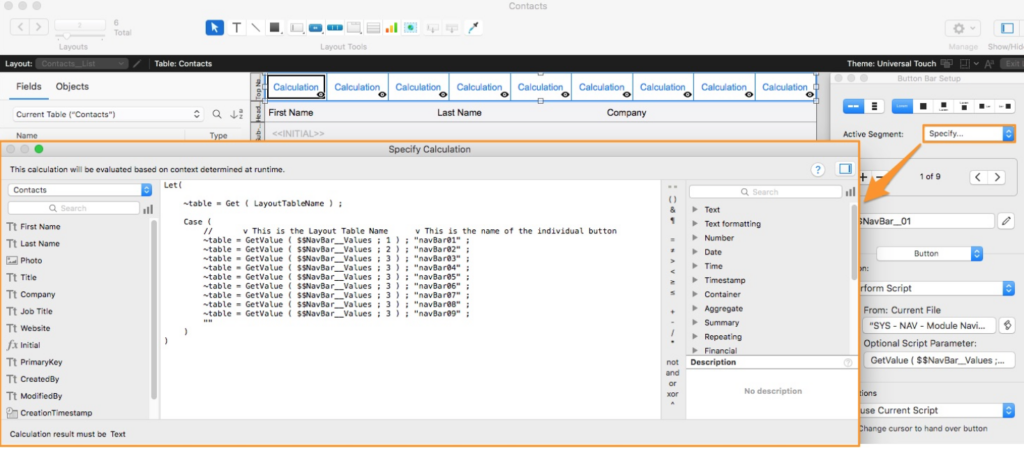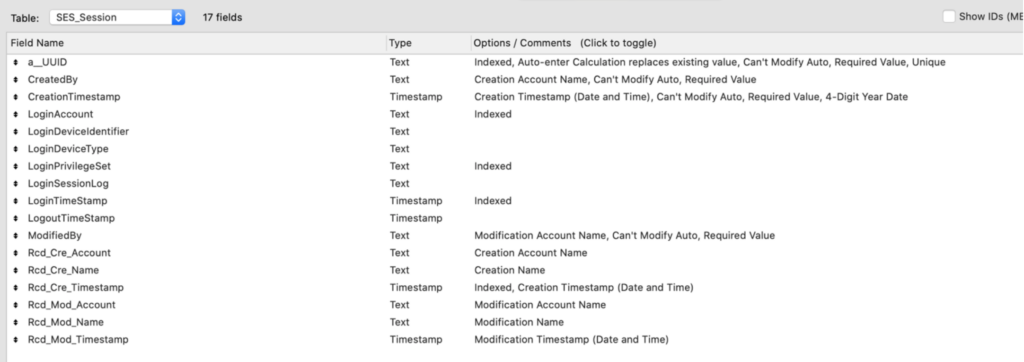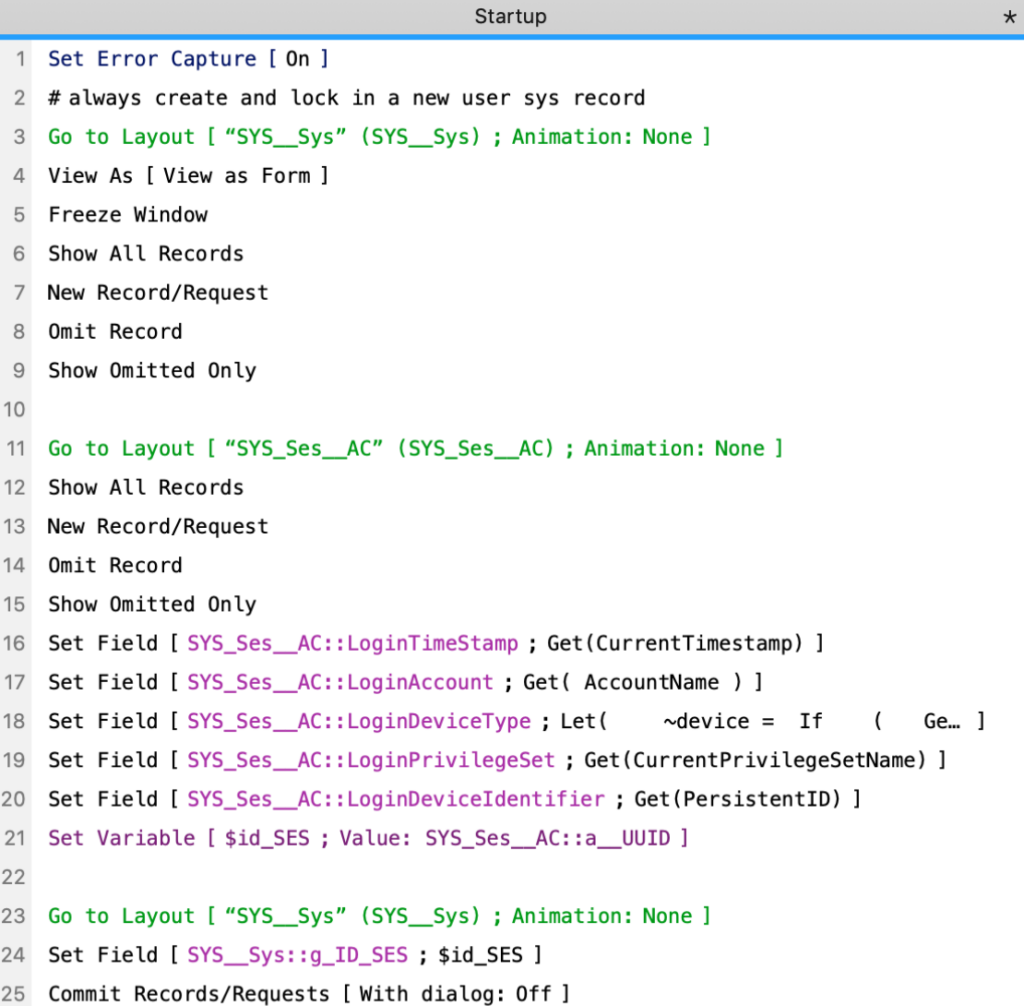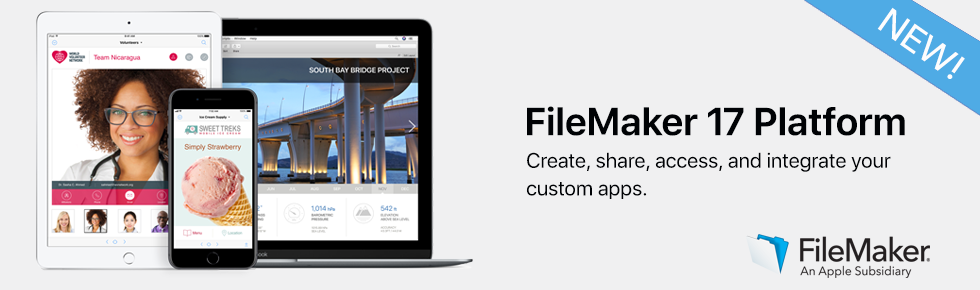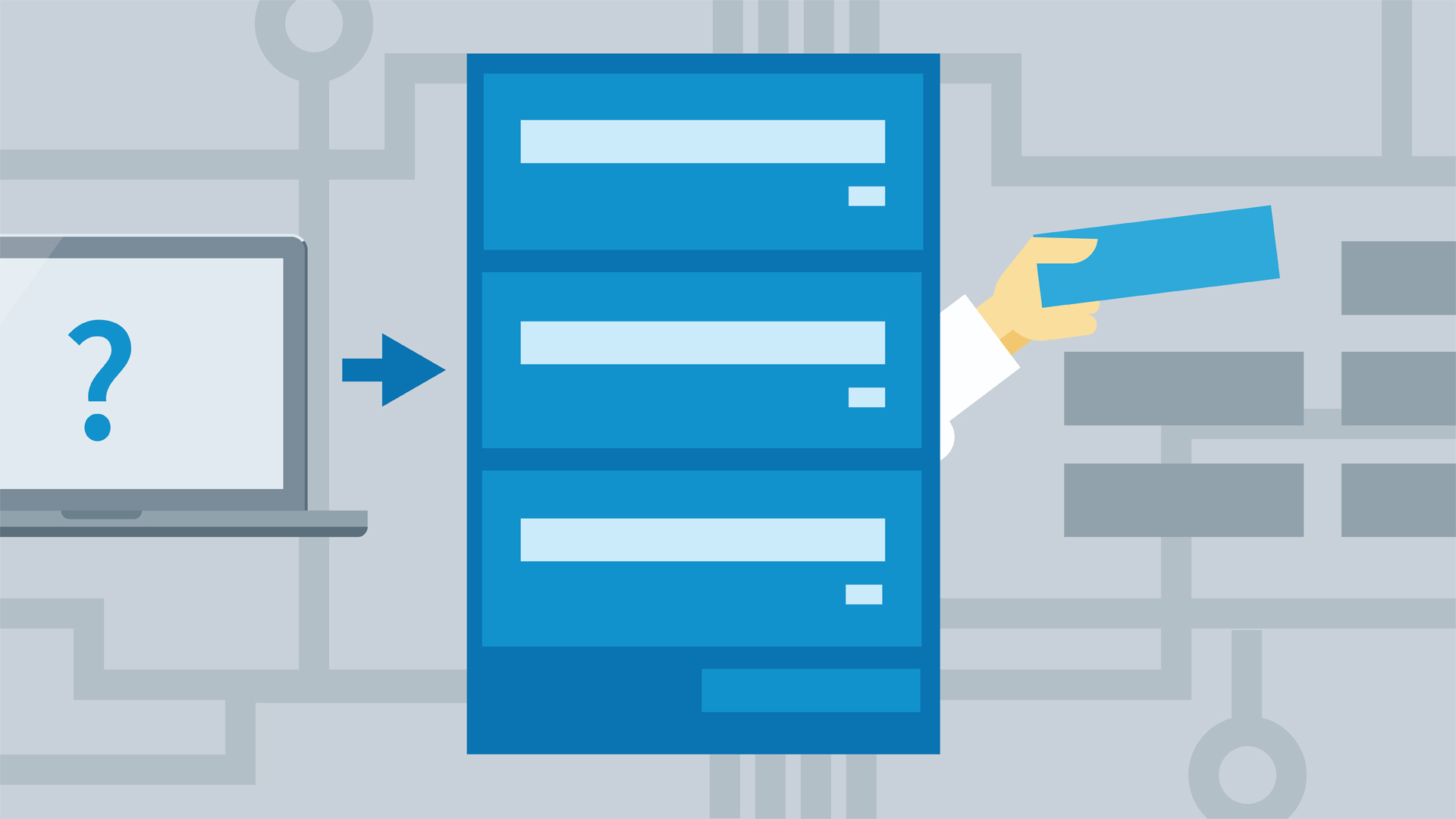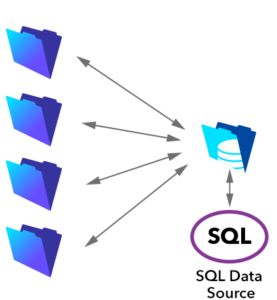Claris FileMaker Pro and Zoho are both popular database solutions. If you’re shopping around for a database that works well for your business, deciding between the two may feel overwhelming, or even confusing. But, there are several important differences between the two, and knowing these differences may help make your decision easier.
Zoho
Zoho CRM’s Creator Tools are a low-code development platform designed for drag and drop application building. It comes with over 60 applications prebuilt, making it easy for those with no knowledge to snap something together (relatively) easy.
This accessibility translates to its entry fees. Zoho has a free trial that’s fairly limited: it only allows for a maximum of two users and three applications. However, it does allow small businesses to take it for a “test drive” at no cost.
It also allows for slightly more flexibility in terms of pricing. Although it’s cost for individual users is more expensive ($25 per month per user for Zoho vs $19 per month per user for FileMaker Cloud), Zoho allows for single person accounts. FileMaker Cloud requires 5 users at minimum.
Zoho offers unlimited users which (pricing notwithstanding) makes scalability easy as businesses grow.
Zoho offers one major thing FileMaker does not: native Android support. There’s a Zoho app for both Apple and Android devices, making it easy to access regardless of the device employees are using. While Android users can use FileMaker, they have to do it via FileMaker’s web tool, WebDirect (as opposed to an application).
Claris FileMaker Pro
FileMaker Pro is also a database solution, this one a RDBMS (relational database management system) with its own front-end GUI. Frankly, it may not be as simple out-of-the-box as Zoho. Zoho prioritizes making things as easy as possible, while FileMaker can be incredibly powerful in the hands of the right developer. It may not be as intuitive for the average person, but virtually any database solution is possible through FileMaker.
Claris Connect also allows FileMaker Pro to interface with virtually any existing application. If your team already uses Outlook or Slack (or any other number of software), FileMaker Pro can easily communicate with them. It effectively slots into your existing infrastructure. It’s that simple.
That flexibility and simplicity can also be found in FileMaker’s reporting features. FileMaker Pro automatically creates table, list, and form views as databases and forms are added. Scripting and customization can all be done within the GUI with very limited coding knowledge.
FileMaker Pro also allows for scalability. The platform itself allows for nine simultaneous users, which at first glance, isn’t many. But FileMaker Server means that you can rent out servers as you grow, for hundreds of consecutive users accessing the database.
It should be no surprise that FileMaker Pro’s security measures are equally as flexible. Administrators can restrict users down to the most granular level, so departments or individual employees can access some databases, layouts, or fields and not others.
Conclusion
Zoho is a great alternative for smaller businesses and those who have no experience with building out low-code and no-code platforms. For small businesses that anticipate fewer than 4 users, it may even be cheaper.
Of course, Zoho doesn’t scale as well from a pricing perspective. FileMaker’s minimum of 5 users at $19 per month is a total of $95. That’s already $5 less than 4 users on Zoho. As the number of users increases, so too will the pricing disparity.
While Zoho can be great (especially for smaller businesses), FileMaker Pro offers better pricing and potentially more flexibility and options in the long-term. This is especially true in the hands of a capable development team. If you want to learn more about developing custom platforms for your business, you can contact Kyo Logic here.