What is it? Why should every file have it? How do you add it to your file?
What is it?
The Session Table is a utility table created for each individual instance of a user’s access to a file. It is created upon entry of the file (OnFirstsWindowOpen script trigger) and closed out upon shut down (OnLastWindowClose script trigger) of the file.
This is a sample of what a Session Table would look like in the Database Manager:
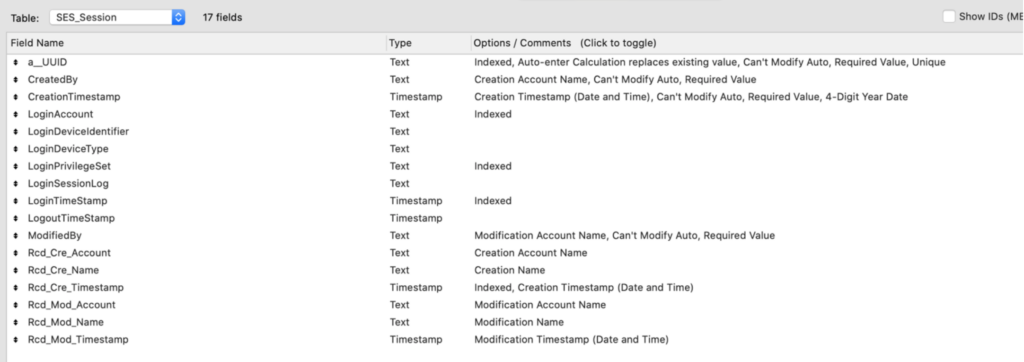
Why Should Every File Have it?
- Helps to track Users Entry and Exit from File – It is critical that administrators know who is entering and how often and how long they are staying in the file. This can be useful for analytical purposes as well as for security. If you know that something malicious happened in a file during a specific period of time, you can go to the Session table to find the users who were in at that exact time.
- Collects User metadata – Using FileMaker’s built-in calculation functions, you can acquire metadata about the user such as the type of device they are using, how they are accessing FileMaker (FileMaker Pro Advanced, FileMaker Go, WebDirect, etc.), the user’s IP address and many more pieces of information. Being aware of all of this can help the file administrators analyze what kind of user is spending time in their file in order to help make decisions.
- Can be utilized to track user actions – If it is imperative that all user actions are tracked (an example being for HIPAA compliance) then the session table is where this can take place. You can create a login in the Session Table by using script triggers on fields and layouts.
- Can be utilized for Creating Session-Based Tables – There may come a situation where you have to build a report or list that combines multiple data into one table multiple users can access this at the same time. As a result, there needs to be a way to distinguish which records are for which user session to make sure that one user does not see other users’ data. The Session table comes in use here. By utilizing the user’s specific session ID, you can determine which records are for that user’s list/report simply by including their session ID. This can be quite complicated, so we will have a blog in the future based solely on this topic.
How can you add it to your file?
After creating the Session table, you must make sure it is connected to your files GLOBAL, SYSTEM, or UTILITY table (this table should be the table in the file that contains all global fields).
At Kyo Logic, we like to name our global table the SYSTEM Table. (We also like to use three-letter codes as part of the names of our tables to make the table occurrences in the relationship graph easier to understand). And we connect SYSTEM (SYS__Sys) to SESSION (SYS_SES__AC) through this simple relationship:

Now that we have the infrastructure in place, we need to build the script to create the Session record.
The script that we have built, “Startup,” we have running OnFirstWindowOpen.
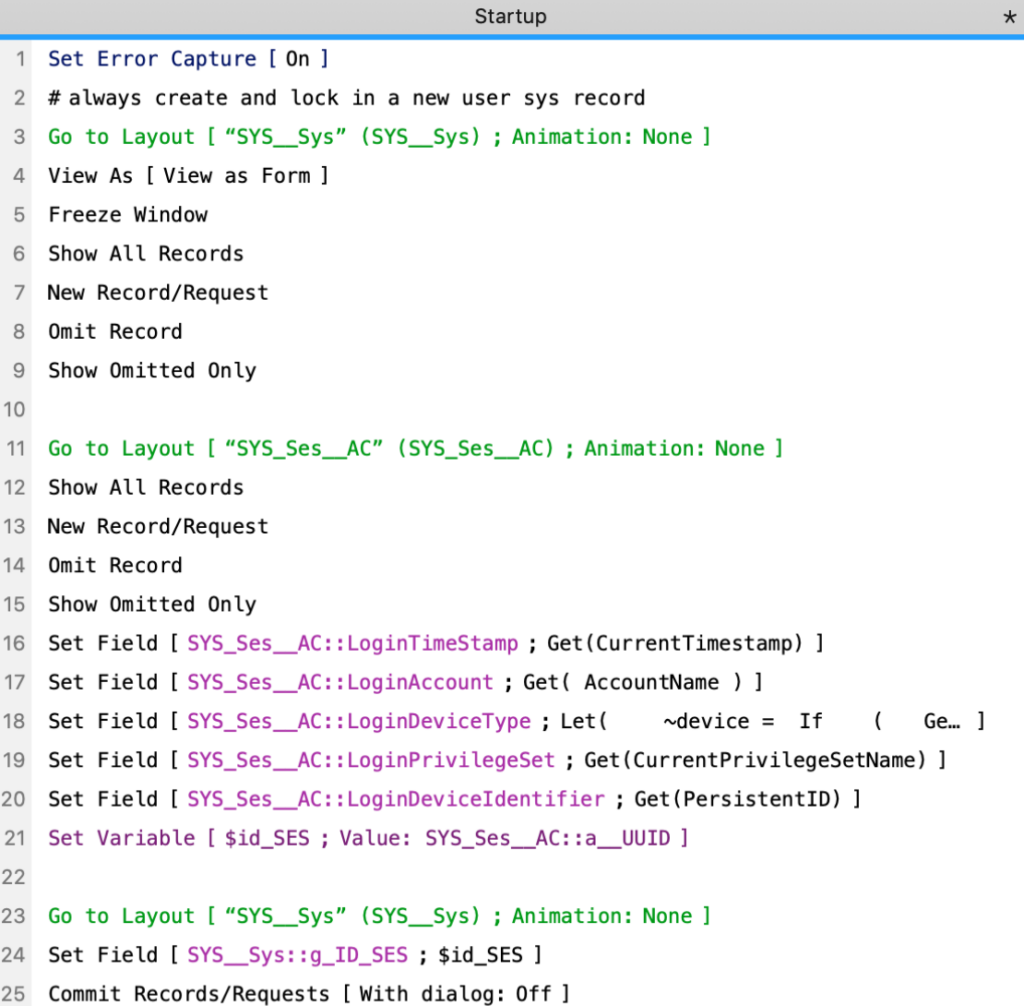
This script first creates the user’s unique SYSTEM record and then creates their unique Session record. It then sets all of the metadata fields that you would want to acquire. Finally, it sets the user’s Session ID to a SYSTEM global field so that the file can obtain the user’s session ID at any time.
We also include the “shutDown” script OnLastWindowClose to set the logout metadata field.

And, there you go. You now have a session table that you can use to track your user access into the file and so much more!



