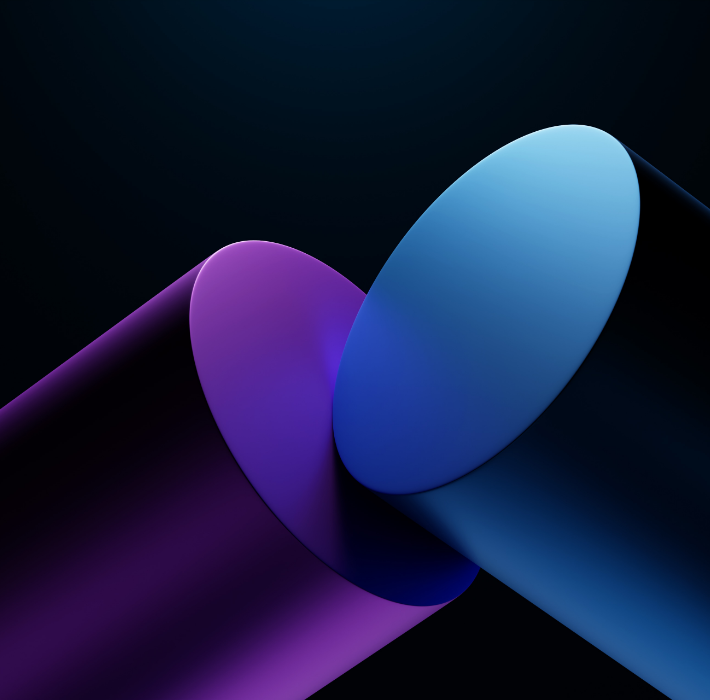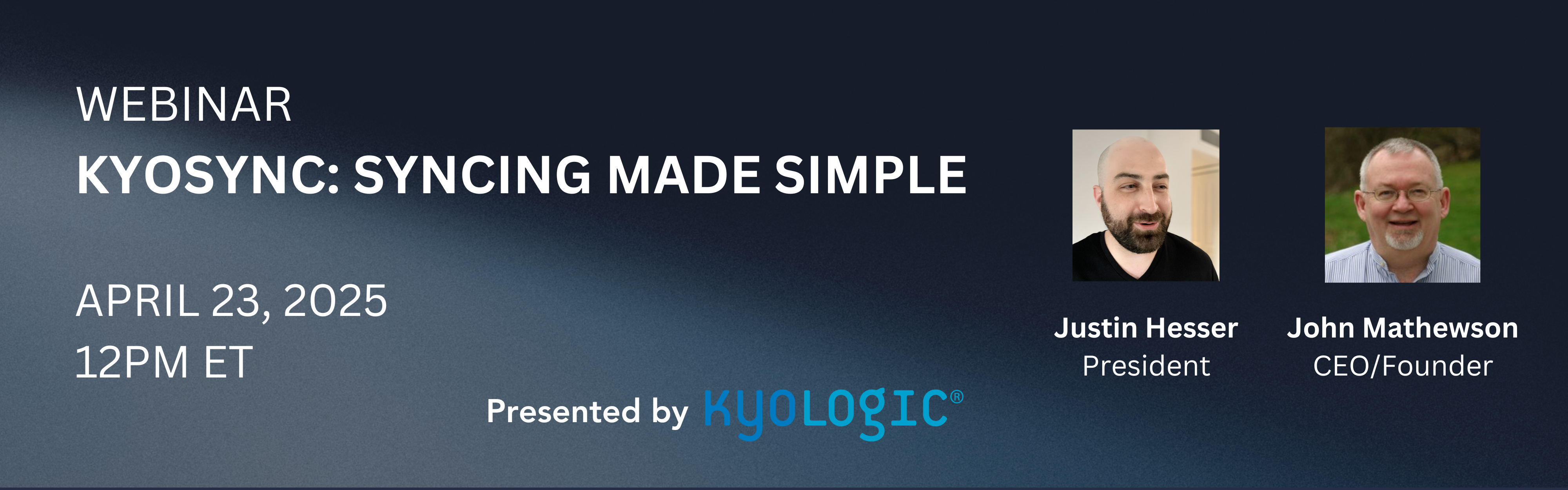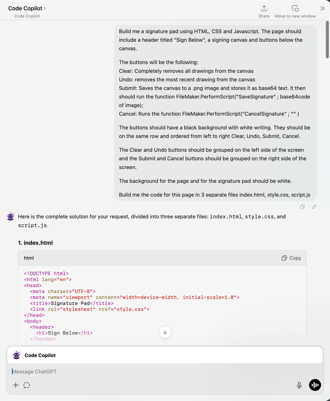Customer expectations are high—orders need to be processed quickly, inventory must be accurate, and shipments should be seamless. Disconnected systems can cause delays, data entry errors, and fulfillment mishaps that erode customer trust. The solution? A streamlined backend that connects all the dots.
Claris FileMaker offers a powerful way to centralize and automate the entire order-to-fulfillment process. By integrating online orders directly with billing, inventory allocation, and shipping logistics, FileMaker ensures your operations stay efficient, accurate, and ready to scale.
The Problem with Disconnected Order Systems
Many businesses struggle with order fulfillment because their systems aren’t talking to each other:
Manual Data Entry – Staff enter orders into multiple systems, increasing the risk of errors.
Inventory Mismatches – Lack of real-time stock updates leads to over-selling or backorders.
Delayed Billing and Shipping – Orders get stuck in the pipeline because steps are managed manually or in isolation.
Poor Visibility – Sales, fulfillment, and finance teams can’t easily track order status or respond to customer inquiries.
These issues multiply as order volume grows or when businesses rely on third-party logistics (3PL) partners.
How FileMaker Streamlines the Order Lifecycle
Claris FileMaker enables you to build a fully integrated order management system tailored to your specific workflows. Features include:
Real-Time Order Sync
Automatically pull customer orders from ecommerce platforms or sales forms into your central system.Inventory Allocation at Point of Sale
FileMaker instantly checks stock availability, reserves inventory, and prevents overselling.Automated Billing and Invoicing
Generate invoices automatically based on order details, pricing rules, or fulfillment triggers.Shipping Integration and Tracking
Connect FileMaker to your shipping platform or 3PL provider to generate labels, assign carriers, and track deliveries.Customer and Order Dashboards
Give your team clear visibility into order status, payment history, and fulfillment progress.
Whether you’re handling shipping in-house, working with 3PLs, or managing multiple sales channels, FileMaker adapts to your fulfillment model. You can define custom logic, create automated workflows, and integrate with tools like QuickBooks, ShipStation, or Shopify—delivering one cohesive system that supports your team from sale to delivery.
Connecting customer orders to billing, inventory, and logistics is essential for smooth, scalable operations. Claris FileMaker automates and centralizes the process, reducing errors and helping your team fulfill orders with confidence. Interested to learn more about how Claris FileMaker can solve for integrated order fulfillment? Reach out to Kyo Logic here.