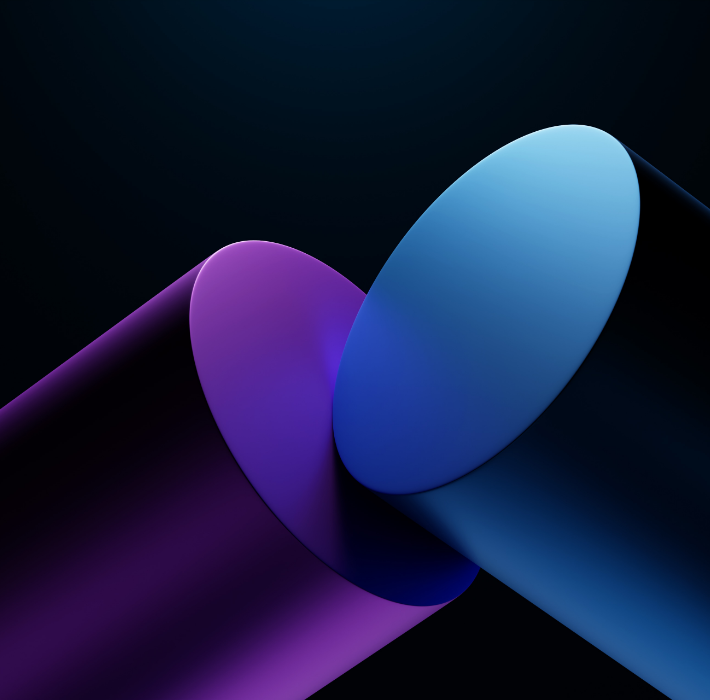Customer feedback is critical to improving products, services, and relationships—but collecting it shouldn’t require a developer or weeks of setup. With Claris Conect and Claris Studio, your team can build and deploy branded, mobile-friendly web forms in minutes and sync every response directly back to FileMaker. Whether you’re gathering testimonials, product reviews, service ratings, or intake forms, these Claris services make it fast, easy, and code-free.
The Traditional Feedback Loop Is Too Slow
Many businesses still rely on emailed surveys, static PDFs, or third-party tools that aren’t integrated with internal systems. That approach causes problems:
Disjointed Data – Responses live outside your FileMaker system, requiring export/import cycles.
Low Participation – Forms are clunky, unattractive, or hard to access on mobile.
Slow Turnaround – Building forms often means waiting on a developer or designer.
No Real-Time Insight – Feedback doesn’t flow instantly into dashboards or reports.
Claris Studio removes these roadblocks, enabling real-time feedback collection—connected to your existing FileMaker workflows.
How Claris Studio and Connect Simplify Customer Feedback Collection
Claris Studio gives non-technical users the ability to:
Design Branded Web Forms
Use an intuitive builder to create custom surveys, feedback forms, or client intake sheets with your logo, colors, and formatting.Share Instantly
Publish links to your forms or embed them on your website—no custom coding or development required.Collect Feedback Anywhere
All forms are mobile-friendly and browser-based, making it easy for customers to respond from any device.Sync Automatically to FileMaker
Responses appear in real time inside your FileMaker database—ready for reporting, follow-up, or integration into workflows.Control Access and Form Logic
Choose who can access your forms and create conditional logic to tailor the user experience.
Use Cases for Claris Studio and Connect Feedback Forms
Customer Satisfaction Surveys
Gauge how your clients feel after a service call, delivery, or support ticket.Event Follow-Up
Ask attendees for input after trade shows, product demos, or webinars.New Client Intake
Collect onboarding information and auto-populate your CRM.Internal Feedback
Gather input from employees on processes, training, or tools—without involving IT.
Collecting customer feedback should be fast, seamless, and integrated with your systems. With Claris Studio and Claris Connect, you can launch branded feedback forms in minutes—no developer required—and sync responses directly to FileMaker for real-time insight and action. Interested to learn more about how these services can solve for customer feedback workflows? Reach out to Kyo Logic here.