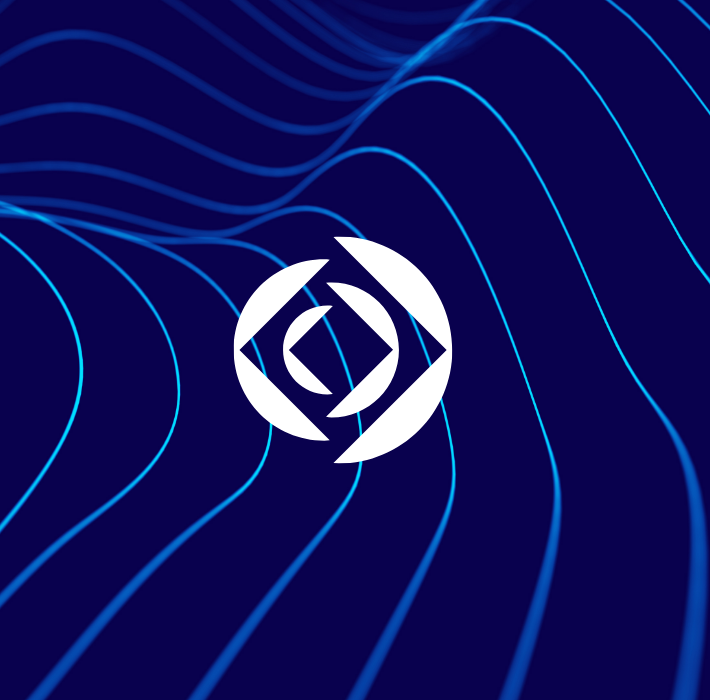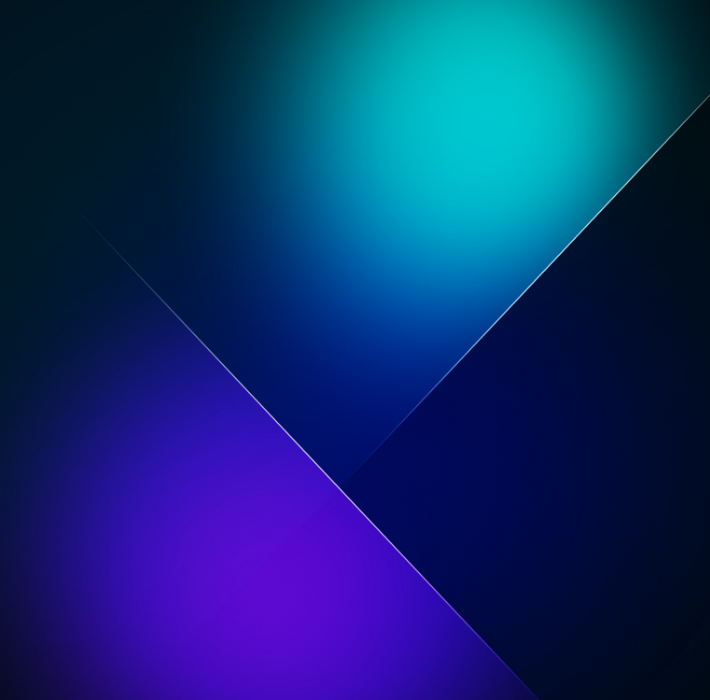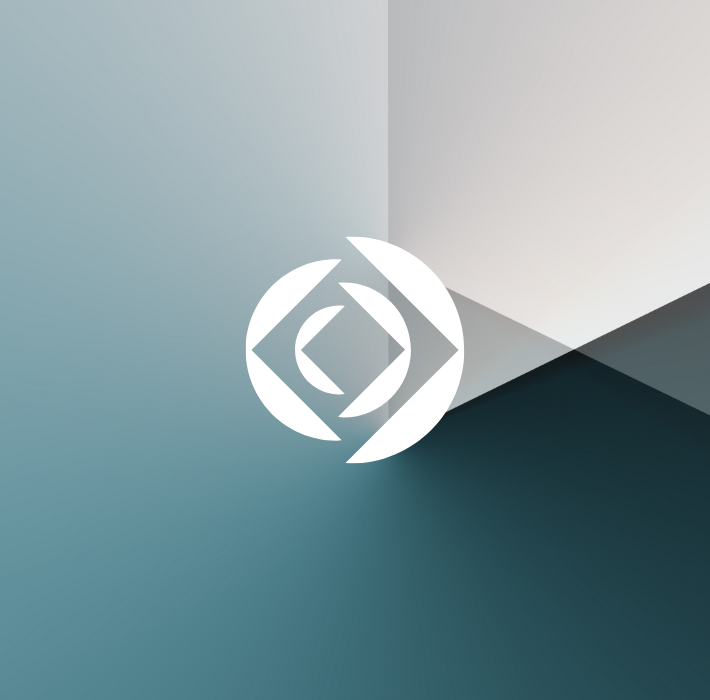Kyo Logic is excited to announce the launch of a new and exciting plugin for Claris and FileMaker: KyoSync II. This plugin allows for easy and efficient database synchronization, even when users are out of network. KyoSync II is available here for an annual fee of $500 USD.
Kyo Sync II doesn’t create a network– it creates a network community. It allows for disparate databases to sync independently of one another and without a consistent internet connection. Its essentially like passing notes back and forth over a fence. A user can make their own changes locally, and then another user can sign in and request to sync; at that point, they’re taking the note from over the fence so they can make their own changes and updates.
This has several advantages. While most database applications are storing their information in the cloud, Kyo Sync II is storing information locally. Each user’s device acts as a “source of truth” until it’s time to upload or download changes.
This means that data isn’t being changed or manipulated by other users. More importantly, it means that users with limited internet access can still do their work out in the field, even in remote areas where internet/cloud access is otherwise impossible. Critical data can be captured and stored on the spot and shared with other users once access is available.
While modern “living” databases are great for collaboration in instances where an internet connection is a guarantee and cloud-based storage is always available, this setup fails within certain use cases.
- Remote Technical Work: Highly-technical work on devices and infrastructure like phone lines, antenna, or servers may occur in areas that have less-than ideal coverage.
- Disaster Relief Support: lines of communication may be intermittent or down completely in certain areas, and syncing allows front-line responders to collect important data and keep records while in the impacted area.
- Remote Service Delivery: Track deliveries and drop offs even in remote areas.
- Machine Signal Interference: Laboratories and other research or manufacturing environments may be too “noisy” for a consistent internet connection. Alternatively, they may be highly sensitive areas where online access just isn’t feasible.
- Planes, Trains, and Automobiles: Traveling in and out of coverage areas can make working from the cloud impossible. Remote syncing ensures that work can get done on or offline.
Simple and Easy
This module can easily be integrated into any Claris or FileMaker-based platform to ensure databases are always properly synced. While syncing is possible through FileMaker, it’s currently difficult to develop these features. KyoSync II allows for easily integrated syncing features at a reduced development cost. In effect, this is a non-standard feature set that can now be standardized via Kyo Logic’s integration.
Creating a Singular Source of Truth
Ensuring databases are up-to-date and accurate is incredibly important for every team, no matter the application. Working from outdated information can cause wasted hours, upset clients, and incorrect deliverables or products. We created KyoSync II to ensure databases are accurate, and that employees across departments have access to the same information– no matter where they are in the world.
With KyoSync II, accurate databases mean faster, more accurate processes.
Always in Sync
KyoSync II was initially created to service the databases of OceanX– both their home offices and the servers running on a roving vessel. Because of this, it was incredibly important that even data entered when out of service or in “dead zones” could still update as soon as possible. Building off of this technology, KyoSync II ensures information input while out of network will sync once the device establishes an internet connection again. It’s a feature that’s perfect for employees who do field work or considerable traveling.
Kyo Logic continues to innovate within the Claris space with modules like KyoSync II. We’re incredibly excited to build on these innovations and deliver more feature-rich plugins in the future.
If you have questions on KyoSync II, or would like to gain a better understanding of how we can work together to streamline your business, you can reach out to us here.