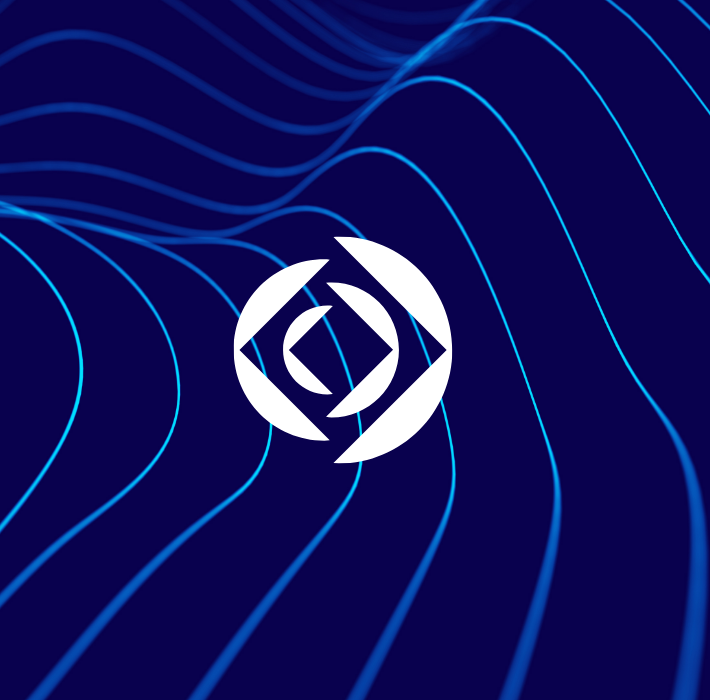Through a series of announcements, Claris has revealed a host of new changes for FileMaker and everyone here at Kyo Logic is incredibly excited. For reference, Claris is changing the FileMaker name and bringing everything under the Claris umbrella. While the products remain the same, they now follow this new convention:
- FileMaker Pro is now Claris Pro
- FileMaker Server is now Claris Server
- FileMaker Go is now Claris Go
- Claris Connect is now Claris Studio
Claris wants to create a more cohesive, easier to understand identity. They also promise that this new structure will allow them to offer new and exciting products and tools. It’s also the perfect time for them to change the way customers can purchase these offerings.
Claris Studio (formerly Claris Connect) is Claris’s latest cloud-based platform (also, given the rebrand, get used to seeing the word “Claris” a lot). It provides most of the features of Claris/FileMaker Pro, all accessible from the web. Just as importantly, it makes accessing your platform via a mobile device or tablet much easier than it was in the past.
While FileMaker previously had more complex licensing, Claris Studio streamlines licensing models into a much more straightforward licensing model. It also allows for the use of exciting, modern interface languages like Mongo (you may not know what it is, but trust us… your tech guys do).
Overall, this is a much more dynamic system that allows for more interactivity, more dynamic and customizable layouts (perfect for anything customer-facing), and offers new, even easier ways to connect to the other tools in your work environment. We’ve always recognized the power of FileMaker, but the new Claris Studio takes things to a whole other level.
If you have questions about what Claris Studio can do for you (or want to know more about how the changes from FileMaker to Claris will work for you), please reach out to us here. We’re happy to walk you through use cases and can even provide a free consultation!