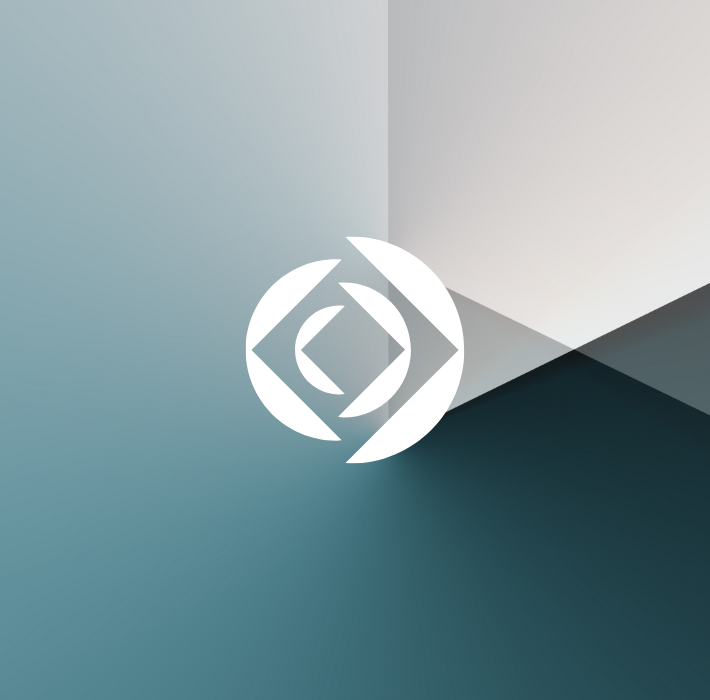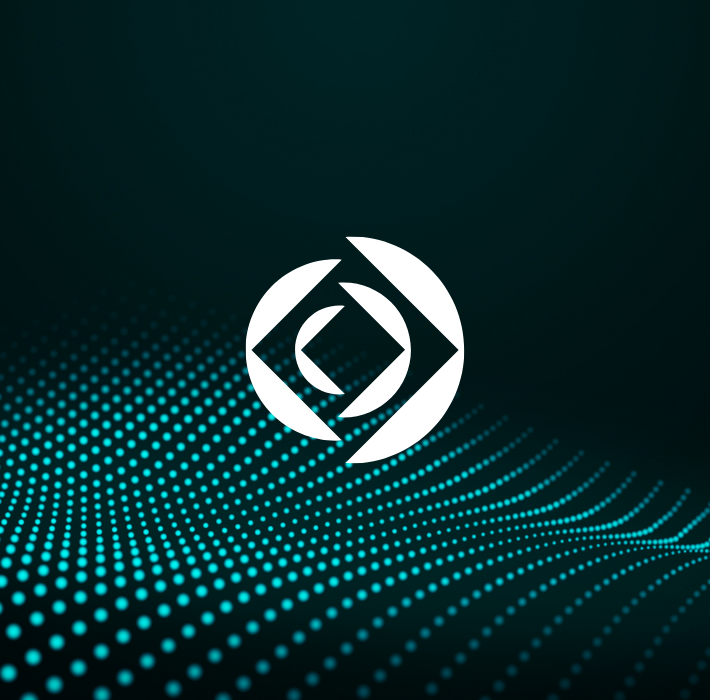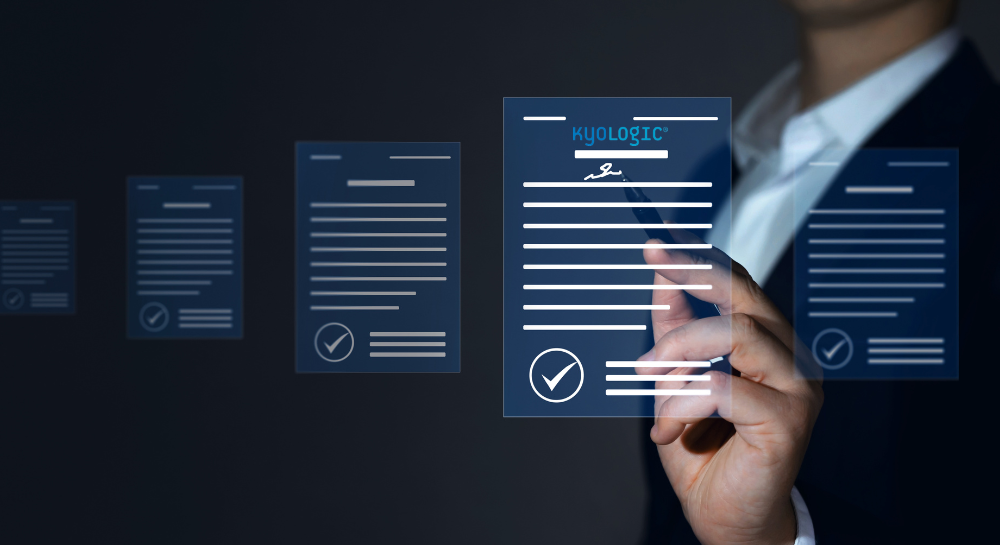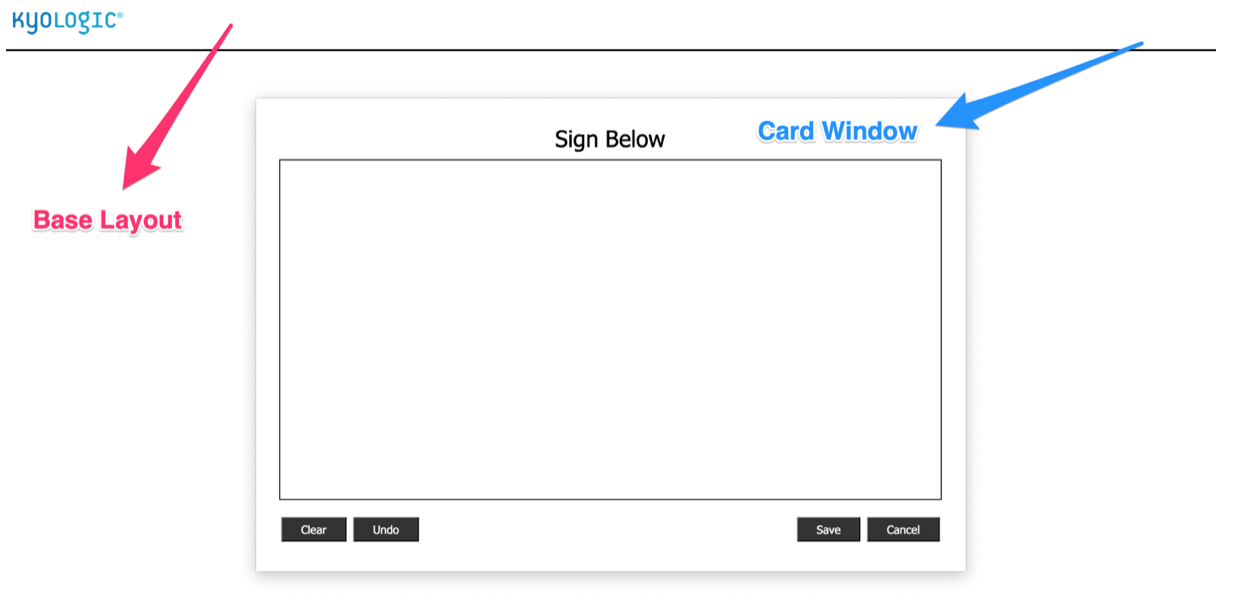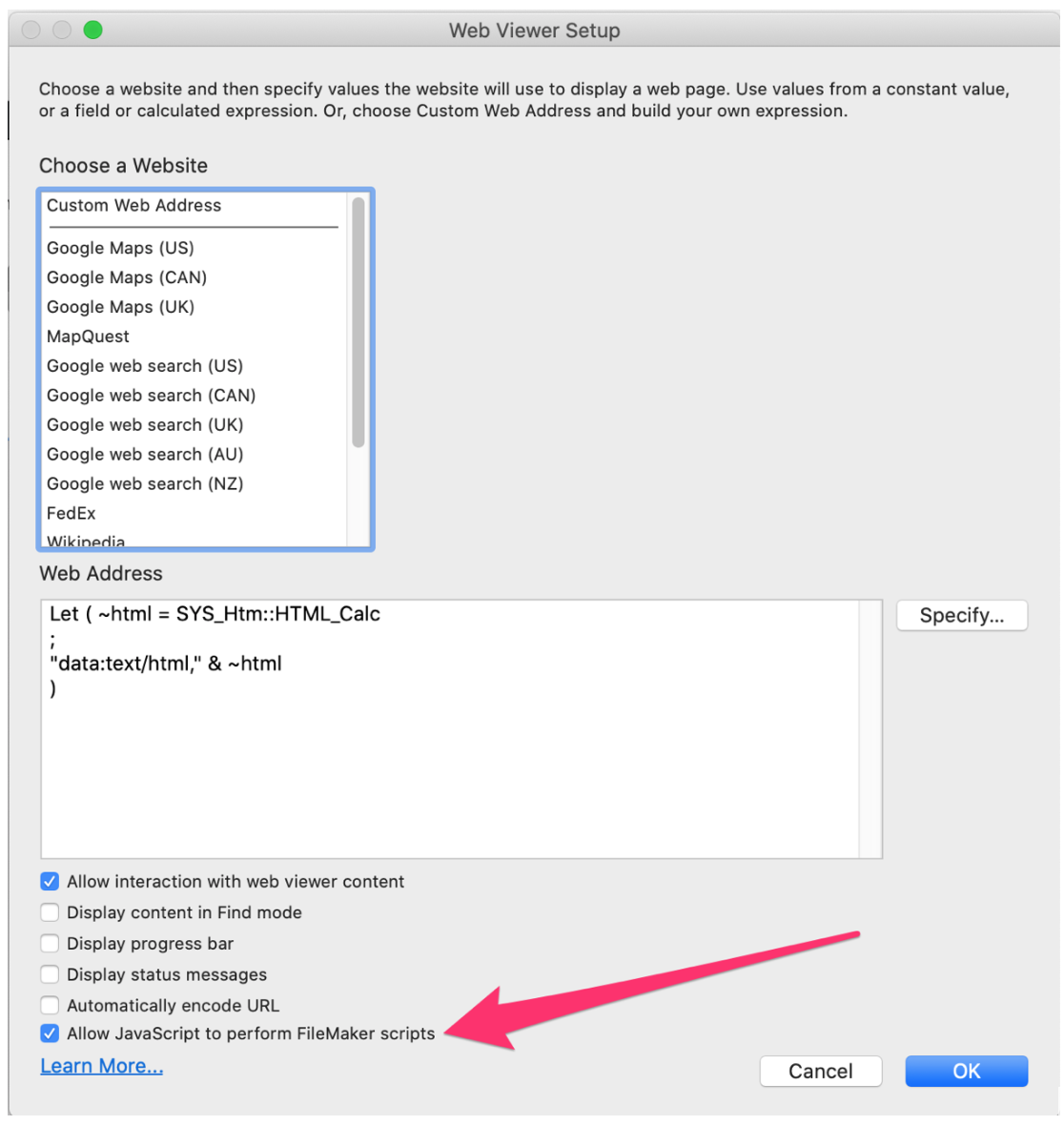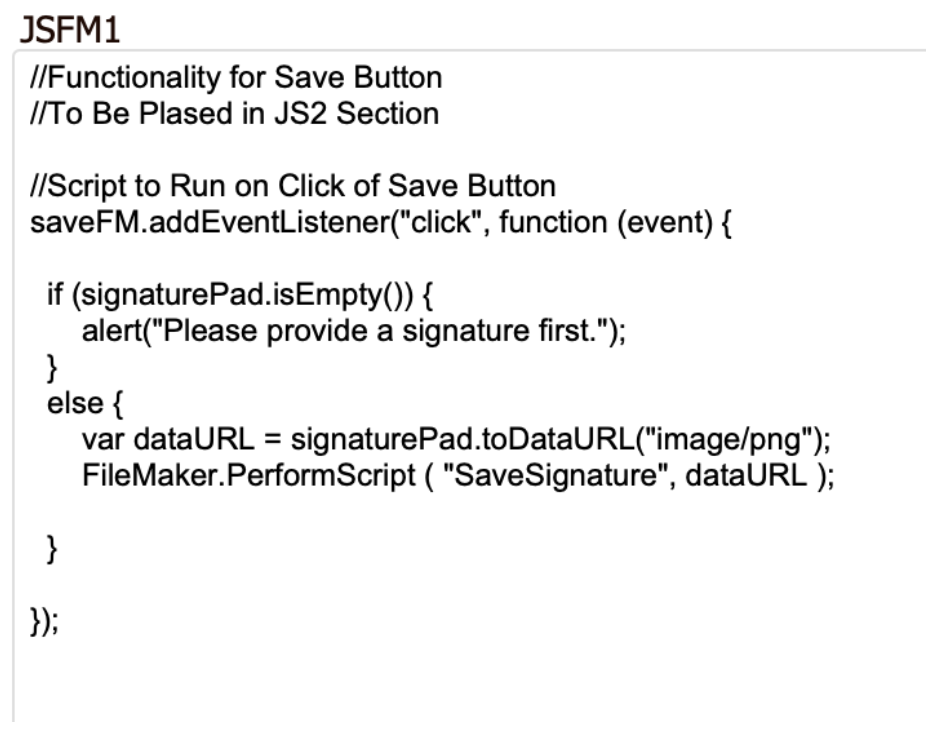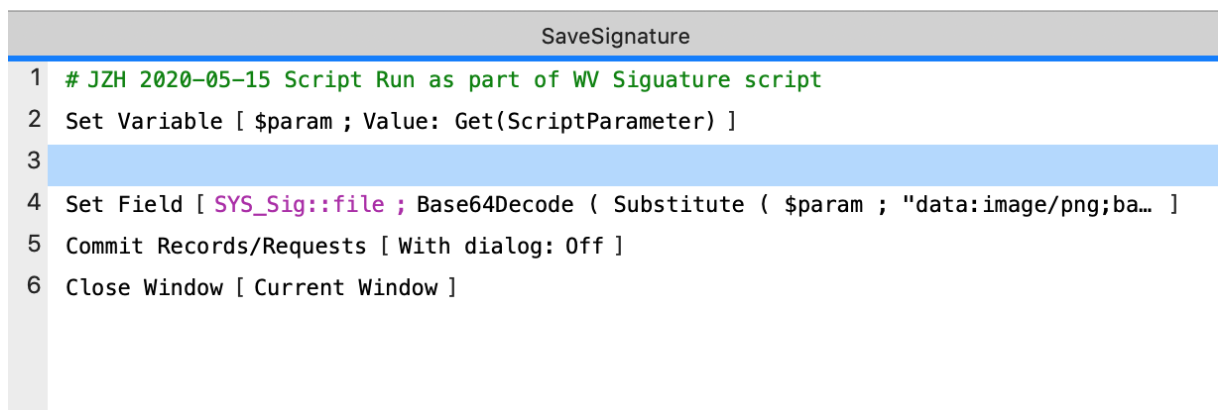At its most recent Webinar update, Claris announced a name change that will impact its offerings. Long-time FileMaker users are probably aware this isn’t the first time the tech giant has changed names; Claris previously changed its name to “FileMaker” and then back to Claris in recent years.
What does this mean for Claris products? There’s a naming overhaul planned and a spiffy new gradient visual branding to go along with it. The name changes themselves are as follows:
- FileMaker Pro is now Claris Pro
- FileMaker Server is now Claris Server
- FileMaker Go is now Claris Go
- Claris Connect is now Claris Studio
It’s a pretty simple change to understand, and one that customers will pick up on quickly. Claris is ditching the “FileMaker” moniker and branding everything with the parent name. Interestingly, Claris promised that while Claris Studio will contain what used to be Connect, it will also be the umbrella for “new stuff.” Claris Vice President of Engineering, Peter Nelson, describes the new stuff as “functionality that will be available as part of the Claris platform.” While they didn’t get into the details, it sounds like they’ve got big plans in terms of expanding on what they offer their customers. Claris is anticipating the initial release of Claris Studio this fall.
Claris sees this as a way to create a central identity across all platforms while also allowing for better integration between platforms. This change will also make it easy for new clients to adopt these platforms. Claris also assures their existing users that nothing will fundamentally change for existing platforms. To put it more bluntly, these preexisting platforms won’t break as Claris updates their offerings.
Of course, this is just the foundation Claris is placing, and they promise to have more in store in the near future. At Kyo Logic, we’ll be sure to monitor and update as Claris rolls out new developments. We’re excited to continue to use Claris tools to create the best custom platforms and databases for our clients.