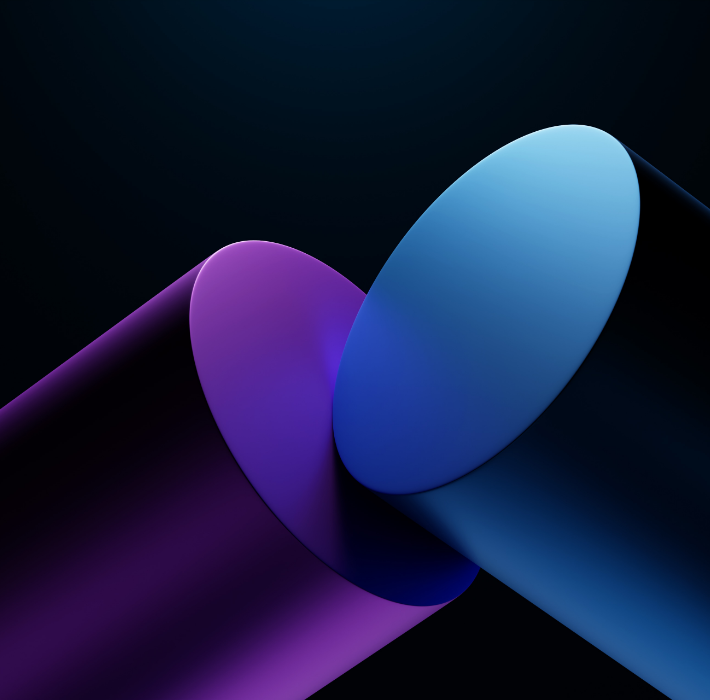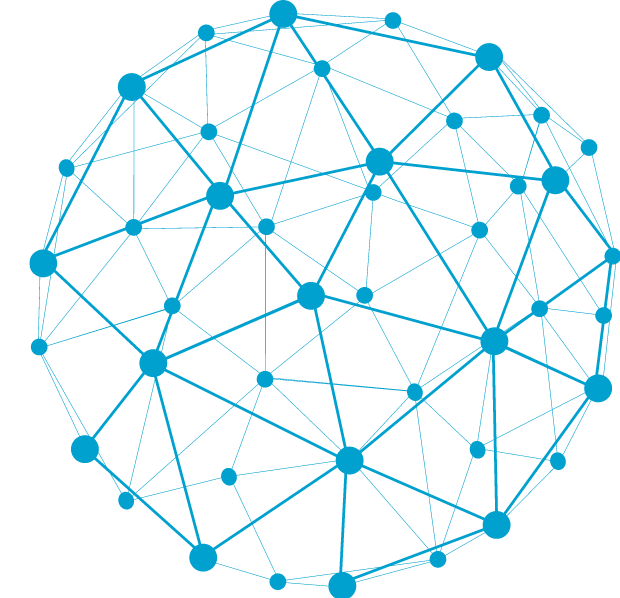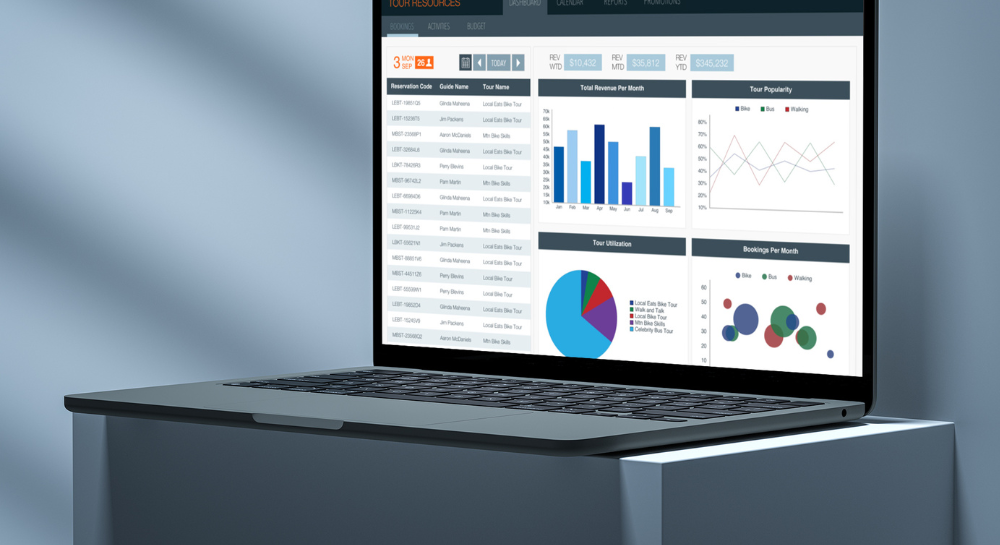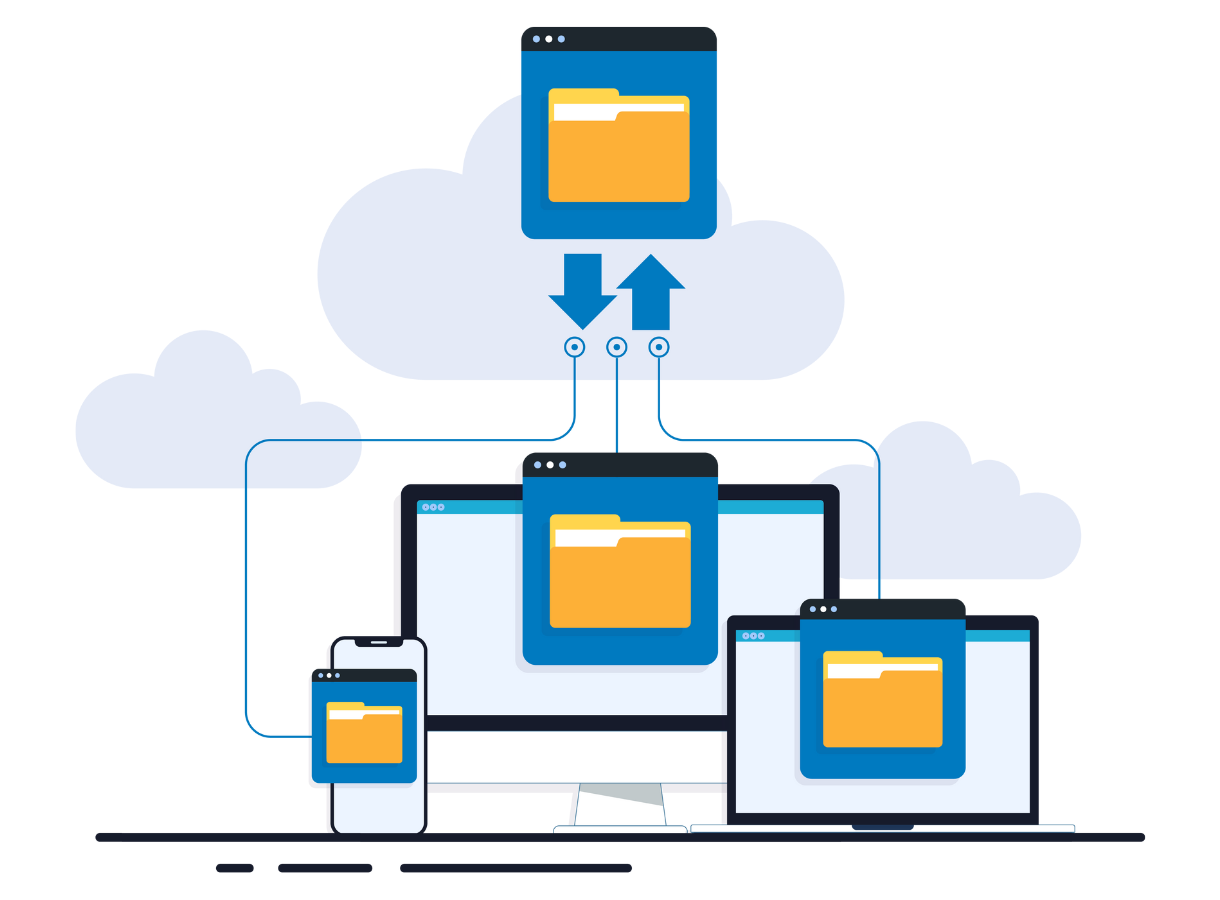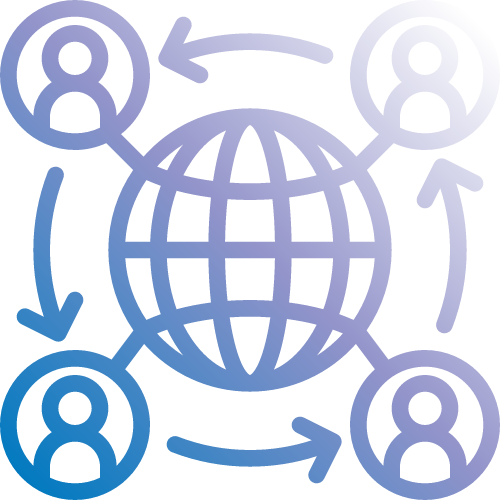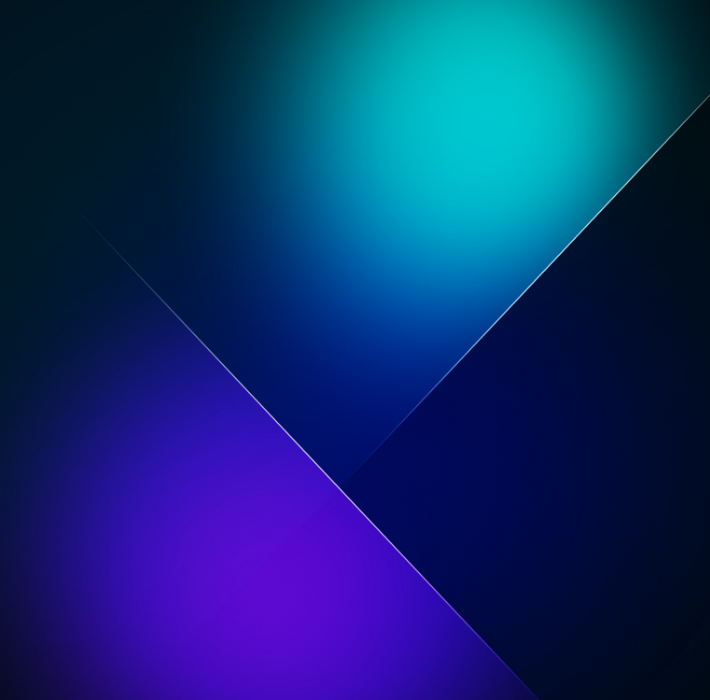Staying ahead often means knowing when it’s time to upgrade your systems. Whether you’re grappling with sluggish performance, compatibility issues, or an inability to keep up with growing demands, these signs are not just signals of a system at its limit but clear indicators that modernization is essential.
- Slow Performance: Your database is noticeably slower than it used to be, causing delays in retrieving or entering data. This slowdown can impact productivity and frustrate users who rely on efficient access to information. The root cause might stem from outdated hardware, inefficient database design, or limitations in processing capabilities that were not an issue when the system was initially set up. Upgrading to modern database software like Claris FileMaker can alleviate these issues by optimizing performance, improving query response times, and enhancing overall system efficiency.
- Compatibility Issues: Increasing difficulty in integrating with other business systems or adapting to new software updates can hinder operational workflows. Outdated database systems may struggle with compatibility issues due to lack of support for modern APIs or difficulties in interacting with newer technologies. Claris FileMaker offers robust integration capabilities and supports various data formats, ensuring seamless interaction with other applications and systems. This compatibility extends across platforms, enabling smoother transitions and enhanced functionality as your business evolves.
- Limited Scalability: As your business grows, your database struggles to handle increased data volume, user load, or transaction rates, leading to performance bottlenecks. Older database systems may have limitations in scaling horizontally or vertically to accommodate growth, resulting in slower response times and potential downtime during peak usage periods. Claris FileMaker provides easy scalability options, allowing you to expand your database infrastructure efficiently without compromising performance or data integrity. This scalability ensures your system can grow alongside your business needs, adapting seamlessly to increased demands.
- Security Concerns: Outdated security measures or lack of compliance with current data protection standards can expose sensitive information to risks such as data breaches or unauthorized access. Aging database systems may lack advanced encryption protocols, robust user authentication mechanisms, or audit trails necessary to safeguard data effectively. Claris FileMaker offers built-in security features like SSL/TLS encryption, role-based access controls, and data encryption at rest, ensuring your data remains secure and compliant with industry regulations. Strengthening your database security with modern tools mitigates risks and enhances data protection across your organization.
- Lack of Mobile Access: Inability to access or update the database from mobile devices limits flexibility and productivity for mobile workforces or remote teams. Legacy database systems may not support mobile-friendly interfaces or lack synchronization capabilities with modern mobile platforms. Claris FileMaker addresses these challenges with native mobile app development and synchronization features, allowing users to securely access and update data from iOS and Android devices. This mobile accessibility improves workforce efficiency, facilitates real-time data updates, and supports agile business operations wherever your team operates.
- Outdated User Interface: Users find it challenging to navigate or perform tasks efficiently due to an outdated or unintuitive interface. Legacy database systems may have outdated UI design patterns or lack customization options for user preferences, leading to increased training time and user frustration. Claris FileMaker empowers organizations to create modern and intuitive user interfaces with drag-and-drop functionality, customizable layouts, and themes. Enhancing the user experience with a streamlined interface improves productivity, reduces errors, and fosters user adoption across your organization.
- High Maintenance Costs: Rising costs in terms of time and resources spent on maintaining and troubleshooting the database strain IT budgets and resources. Legacy systems may require specialized skills or outdated technologies that are costly to maintain and support. Claris FileMaker offers a low-code development environment and simplified deployment processes, reducing maintenance overhead and total cost of ownership. This cost efficiency allows organizations to allocate resources more effectively, ensuring reliable system performance and supportability without excessive financial strain.
- Reporting and Analytics Limitations: Difficulty in generating timely and accurate reports or analyzing data hampers decision-making processes and business insights. Older database systems may lack advanced reporting tools, real-time analytics capabilities, or integration with business intelligence platforms. Claris FileMaker includes robust reporting and analytics features, such as built-in charting tools, SQL database connectivity, and integration with external analytics solutions. Empowering users with comprehensive reporting capabilities enhances visibility into business operations, facilitates data-driven decisions, and supports strategic planning initiatives effectively.
- Compliance and Regulatory Issues: Inability to meet new regulatory requirements or industry standards due to limitations of the current database system exposes your organization to compliance risks and potential penalties. Aging database systems may not support compliance features such as data auditing, GDPR requirements, or industry-specific regulations. Claris FileMaker provides compliance-ready features and supports GDPR principles, HIPAA compliance, and other regulatory requirements. Ensuring data integrity and regulatory compliance with modern database solutions safeguards your organization from legal liabilities and regulatory fines, maintaining trust with stakeholders and protecting your brand reputation.
- Customer or User Dissatisfaction: Complaints from users about system reliability, speed, or accessibility issues affect overall user satisfaction and productivity. Legacy systems may fail to meet user expectations for performance, responsiveness, or ease of use, leading to frustration and reduced efficiency. Upgrading to Claris FileMaker improves system reliability, enhances performance, and provides a more intuitive user experience. Addressing these user concerns fosters higher satisfaction levels, increases user adoption rates, and enhances overall productivity across your organization.
Each of these signs highlights a critical area where upgrading to Claris FileMaker can address current challenges, improve operational efficiency, and future-proof your database infrastructure to support your organization’s growth and success.