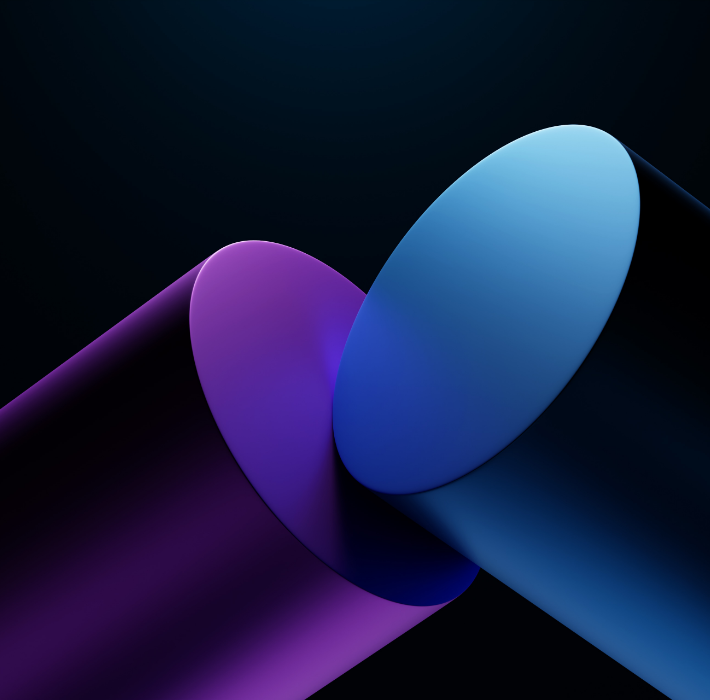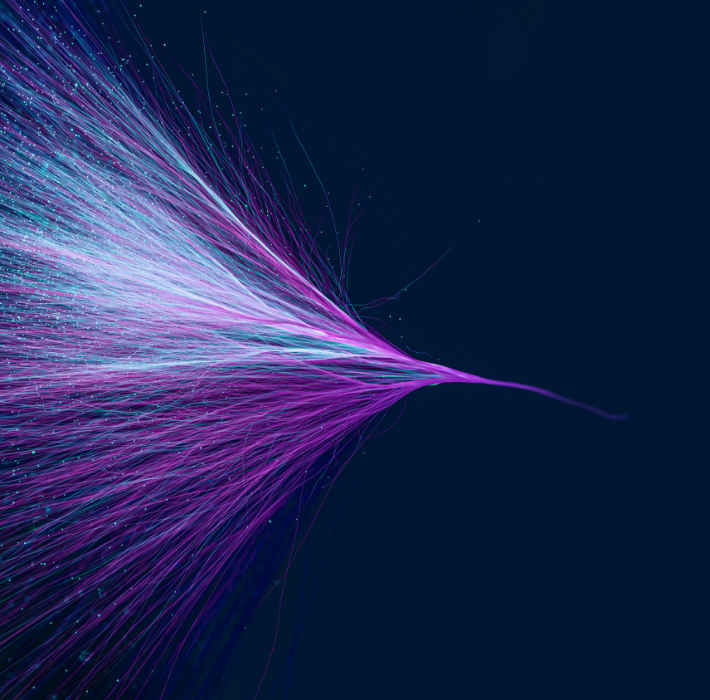FileMaker 2025 introduces significant improvements to how container fields manage and process images, documents, and other media. These optimizations make it easier for developers to build apps that handle large volumes of assets efficiently—while giving users richer, faster access to the files they need.
Faster Image and Media Handling
Container fields now process and display images more efficiently, improving performance for apps with media-heavy layouts. Users will notice faster load times when viewing records with embedded photos, logos, or scanned documents—especially on mobile devices running FileMaker Go or in WebDirect.
For developers, this means less time optimizing layouts and more time focusing on app logic.
Built-In Metadata Access
FileMaker 2025 introduces new tools to extract and store metadata from images and files in container fields. This allows developers to:
Automatically capture EXIF data from photos (date, time, GPS, camera settings)
Store and search by keywords or tags
Index attributes like file size or type for better filtering
This built-in metadata support eliminates the need for custom plug-ins or external scripts to manage file information.
Smarter Image Management Workflows
Combining faster rendering with metadata extraction opens up new possibilities for workflow automation:
Field Service Apps: Attach photos from site visits with automatic time and location stamps.
Quality Control: Store test-run images with embedded metadata to prove compliance.
Marketing Assets: Organize product images with tags for instant retrieval.
All of this happens natively in FileMaker, reducing the friction of managing large media libraries.
Why It Matters
Container field optimizations in FileMaker 2025 help businesses:
Improve app performance with media-rich records
Automate metadata capture for stronger record-keeping
Search and filter assets faster without third-party tools
For organizations that rely heavily on images or documents—such as manufacturing, healthcare, or field services—these improvements transform FileMaker into an even more capable media management platform.
With faster image handling and built-in metadata access, FileMaker 2025 makes managing container fields more powerful and efficient. Developers can build richer, more responsive apps while users gain quicker, smarter access to critical media assets.
Want to see how Claris FileMaker can streamline your image and document workflows? Reach out to Kyo Logic here.