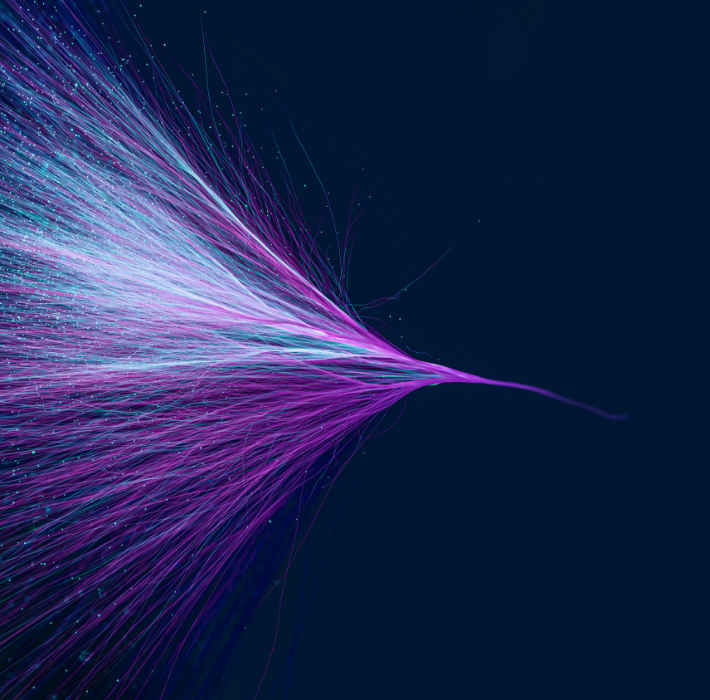“Developer” is a broad title. It’s so broad, in fact, that it’s sometimes difficult to parse, especially for industry outsiders. While all developers create software (or contribute to the creation of software in some way), there are dozens of branches and proficiencies. Individual developers may focus on writing code, strategizing, or providing quality assurance. There are a staggering number of programming languages that individuals or teams may choose to focus on.
And that’s all without mentioning the specializations within that. Entire companies may specialize in building customer experience portals, internal communications applications, or back-end sales tools. They may focus entirely on web development, and within that, focus on a handful of needs.
There’s nothing wrong with being highly specialized, of course. There’s such a breadth and depth of knowledge when it comes to development, that it’s essentially necessitated. But it’s precisely for this reason that Claris, the creator of FileMaker, has a certification process and a partner program. The certifications are tied to specific services offered, as well as overall knowledge. Currently, the certifications and partner classifications available are as follows:
Certified: These partners have passed the FileMaker Certification exam. This is a timed, multiple-choice exam that tests for FileMaker understanding and application.
Consulting: These partners will work with you to create a custom application, including planning and eventual deployment.
Training: This certification goes to partners who focus on teaching custom application development. This includes teaching developers and non-developers alike.
Reselling: Resellers offer authorized licenses of Claris FileMaker and other Claris products. While you can purchase FileMaker directly from Claris, these resellers may offer Claris products alongside other software, often at a discount.
Hosting: Hosting partners will offer solutions for hosting your custom software in the cloud.
Connect: These partners focus on Claris Connect, which assists with workflow automation and integration.
As noted, there are a variety of certificates that individual developers and corporations can hold, but the highest honor is a platinum certification.
Platinum partners are hand-picked by Claris for their technical prowess and excellent customer service— there are only a handful of Platinum Certified Claris FileMaker developers in the country. Furthermore, they’re innovators in the space, redefining what FileMaker can do and sharing these discoveries with Claris. They offer comprehensive services and complete, holistic solutions. Platinum partners will offer virtually all of the services and options listed above.
For example, at Kyo Logic (a Platinum Certified Claris FileMaker Developer) we offer development, hosting, and license management. If you want to learn more about how a Platinum Certified developer can help you, please contact us here.