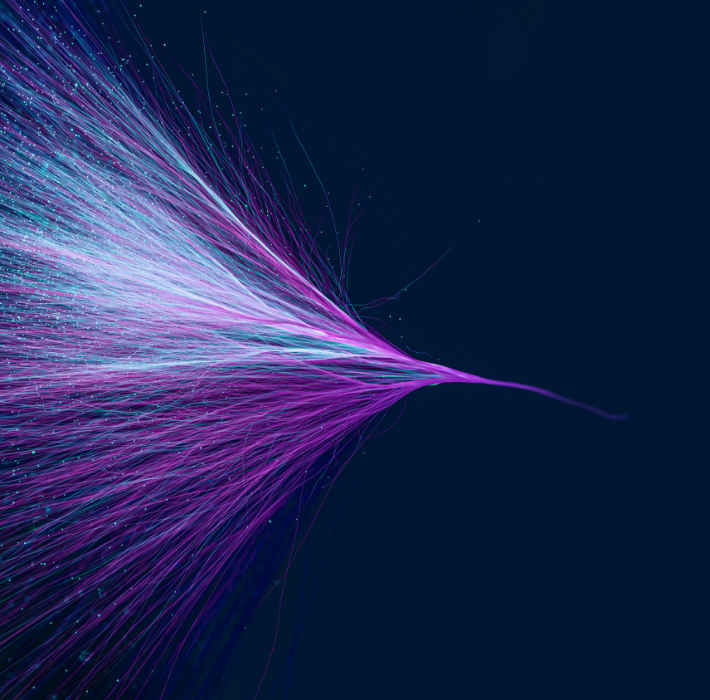After building a custom platform, it needs to be hosted somewhere. That is, all that information needs a place to “live” so it can be accessed through the web. Claris offers its own hosting solution for FileMaker called Claris Server. It’s a fantastic option for FileMaker-based platforms specifically because it integrates so seamlessly into the rest of the FileMaker ecosystem. However, there are other options available that offer their own advantages and disadvantages.
Note that there is another option: businesses can choose to host the content themselves. This typically requires dedicated employees, purchasing servers, and having space to store them. Going with a third-party option is generally more cost-effective and streamlined. Businesses may opt to use one of these hosting solutions if they’re already paying to have these companies host their website or other data.
Amazon Web Services. Amazon offers hosting services that support a wide variety of platforms. AWS is scalable and offers very flexible pricing options. AWS offers a range of services, and their databases can host FileMaker. AWS also gives subscribers a considerable degree of control over their usage. Additional servers can be up and running within minutes, if needed. AWS works with both relational databases and NoSQL.
Microsoft Azure. Microsoft offers a similar cloud solution with features that closely parallel AWS. Their databases also support NoSQL and relational databases. However, they do tend to be more expensive than AWS.
Google Cloud Databases. Google also offers hosting. However, it is only available as a cloud platform. Cloud hosting is easy-to-use, scalable, and nimble. However, because your information is only available in the cloud it is susceptible to data loss, data leakage, or even theft. Connection issues or outages could render your information inaccessible.
IBM Cloud. IBM provides database solutions that support PostgreSQL and MySQL. However, like Google, these offerings are cloud only.
FileMaker Server. For businesses utilizing FileMaker, FileMaker Server is truly the best option. It offers out of the box compatibility with FileMaker. It allows clients to open FileMaker files. Data can easily be shared with FileMaker databases and websites or other touchpoints.
Kyo Logic offers hosting solutions, and we’d be happy to walk you through these options and more. You can reach out to us here for a free consultation.