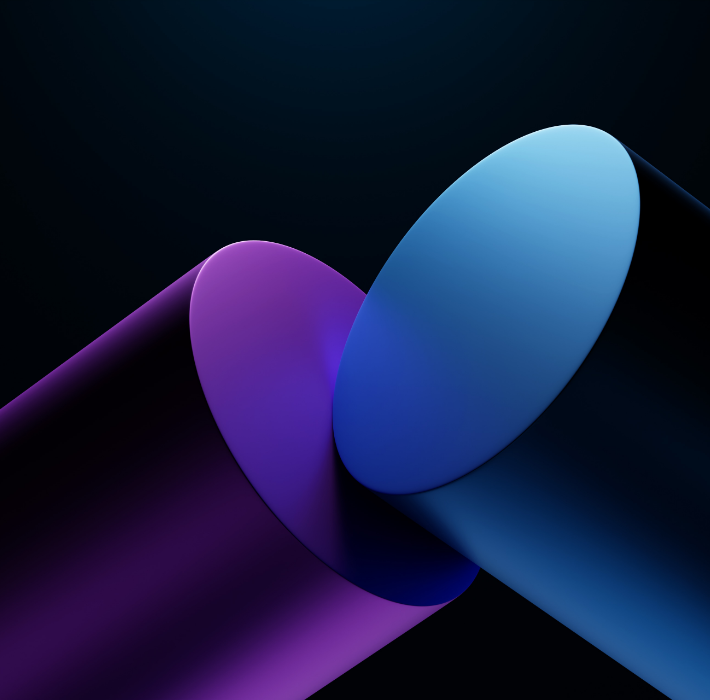Year-end audits and compliance reviews place heavy demands on organizations—especially those operating in regulated industries. With Claris FileMaker, businesses can automate document management, audit trails, and regulatory reporting to ensure they’re fully prepared when auditors come calling.
Centralized Document Management
FileMaker allows teams to store and organize:
Policies and procedures
Financial records
Compliance documentation
Signed approvals
Supporting evidence
All documents can be linked to records, dates, and responsible users—eliminating file sprawl and last-minute searches.
Built-In Audit Trails and Activity Logs
FileMaker can track:
User actions
Record changes
Approval workflows
Data access events
These logs provide a clear, timestamped history of system activity—essential for audits, investigations, and regulatory reviews.
Automated Year-End Reporting
With data already centralized, FileMaker can generate:
Compliance summaries
Audit-ready reports
Regulatory exports
Executive sign-off packages
Reports update automatically, reducing the manual effort required during year-end close.
Why It Matters
Using FileMaker for compliance and audit readiness helps organizations:
Reduce audit stress
Improve data accuracy
Strengthen governance
Maintain consistent documentation
Demonstrate control and accountability
Instead of scrambling at year-end, teams stay audit-ready all year long.
Claris FileMaker provides a powerful foundation for year-end compliance and audit preparation—automating documentation, logging activity, and reporting with precision. For organizations facing increasing regulatory pressure, FileMaker delivers confidence and control.
Interested in strengthening your compliance workflows with Claris FileMaker? Reach out to Kyo Logic here.