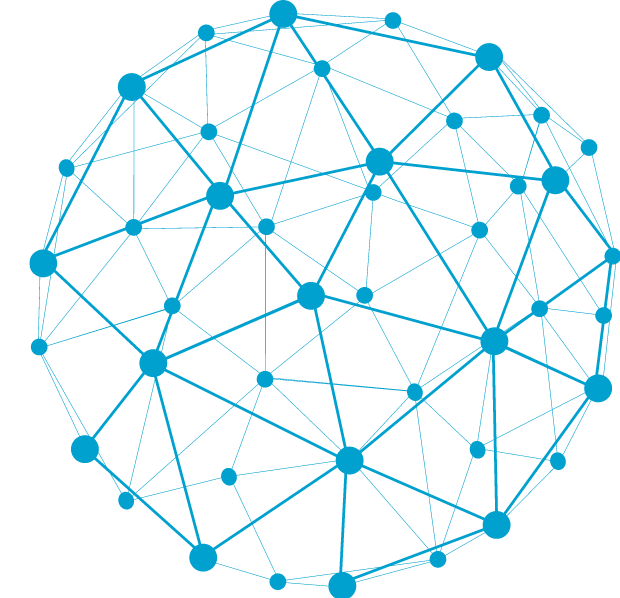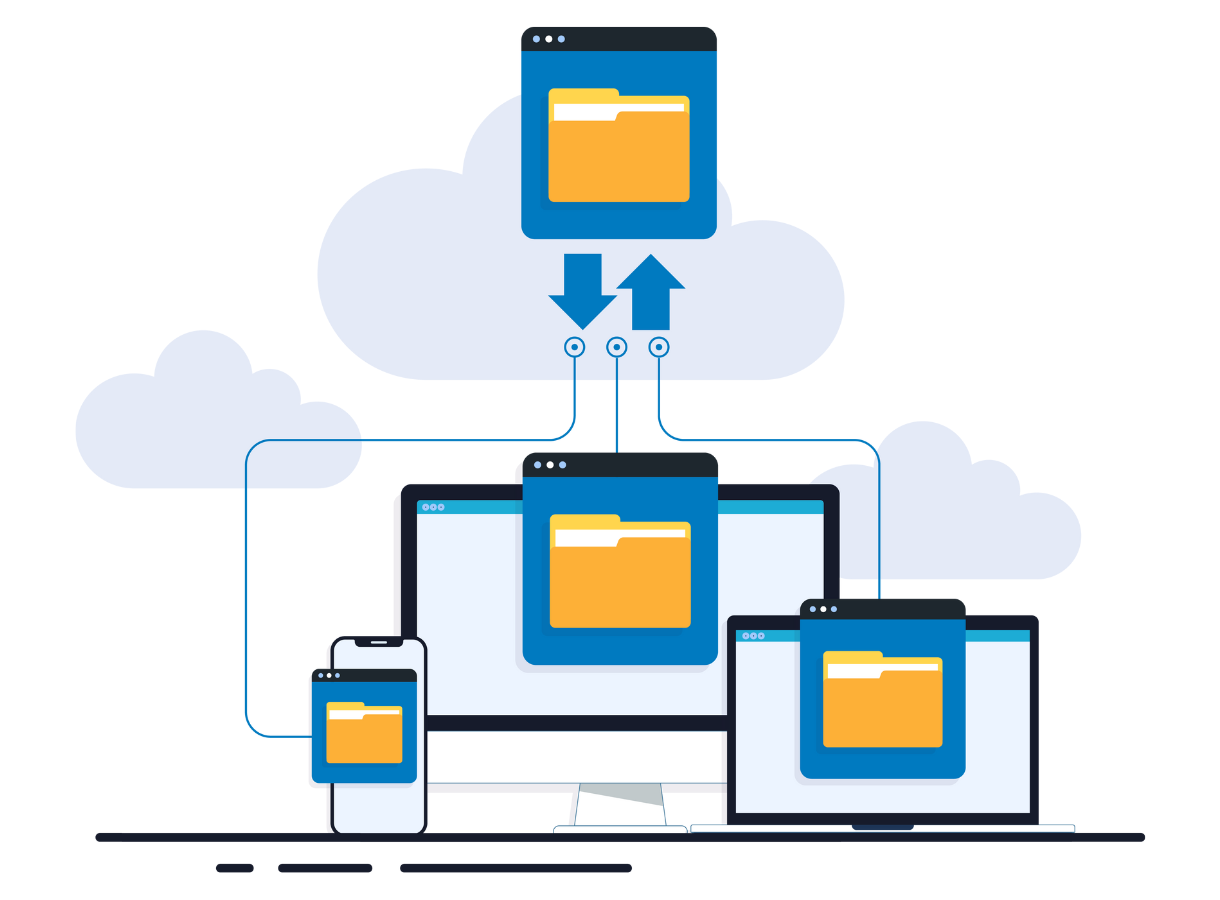Whether it’s due to hardware failure or simple obsolescence, most companies find themselves with a stack of laptops or a crate of desktops that simply aren’t seeing use. Whether they’re shoved into a closet at the fringes of the office or sitting in a corner of an IT experts WFH desk, these devices are taking up space.
Eventually, it becomes necessary to dispose of them. But there are two important factors to consider. The first is the environment– there are specific avenues to ensuring safe disposal. The second is security and data protection. Even factory reset machines can still contain bits of sensitive information, accessible by anyone savvy enough to know where to poke around.
If you don’t have a formal policy already, it’s important your company create and distribute one immediately, both for wiping sensitive data and when and how to dispose of the hardware itself.
Cleaning and Wiping Old Computers
When it comes to old computers that are no longer in use but contain sensitive data, simply deleting files or formatting the hard drive is not enough. These methods do not completely erase the data and leave it vulnerable to being recovered by malicious actors. To ensure your data is properly wiped:
- Use Data Wiping Software: Utilize specialized data wiping software that overwrites the entire hard drive multiple times with random patterns of data. This process ensures that previous data cannot be recovered.
- Consult IT Professionals: If you’re unsure about the process or dealing with complex systems, consulting IT professionals can provide expertise in securely wiping data without risking accidental data leakage.
- Remove and Destroy Hard Drives: For extremely sensitive information or when retiring computers, physically removing and destroying the hard drives is a foolproof method. Shredding or degaussing the drives renders them unusable and ensures data cannot be recovered. In some instances, it may make sense to keep and archive the hard drives themselves.
Safely Disposing of Old Computers
Once data has been securely wiped from old computers, the next step is environmentally responsible disposal:
- Recycling Programs: Many electronics retailers and manufacturers offer recycling programs for old computers and components. These programs ensure that electronic waste is properly disposed of or refurbished for reuse.
- Certified E-Waste Recyclers: Choose recyclers certified by recognized standards (e.g., R2, e-Stewards) to ensure that recycling practices meet environmental and data security standards.
- Donate or Sell Responsibly: If your old computers are still functional, consider donating them to schools, nonprofits, or refurbishing programs. Ensure data is wiped before donation or sale to protect sensitive information.
Should You Keep Hard Drives?
Whether to keep hard drives depends on your organization’s policies and legal requirements. In general:
- Data Retention Policies: Follow internal policies and legal requirements for retaining data. If data is no longer needed or if keeping the hard drive poses security risks, it’s best to securely wipe or destroy it.
- Backup and Archival: Consider archiving important data to secure storage solutions or cloud services before disposing of old hard drives.
Office maintenance isn’t just about dusting off desks and organizing files—it’s also about responsibly managing digital assets like old computers. By securely wiping data and responsibly disposing of old computers through recycling or donation, you not only protect sensitive information but also contribute to environmental sustainability.