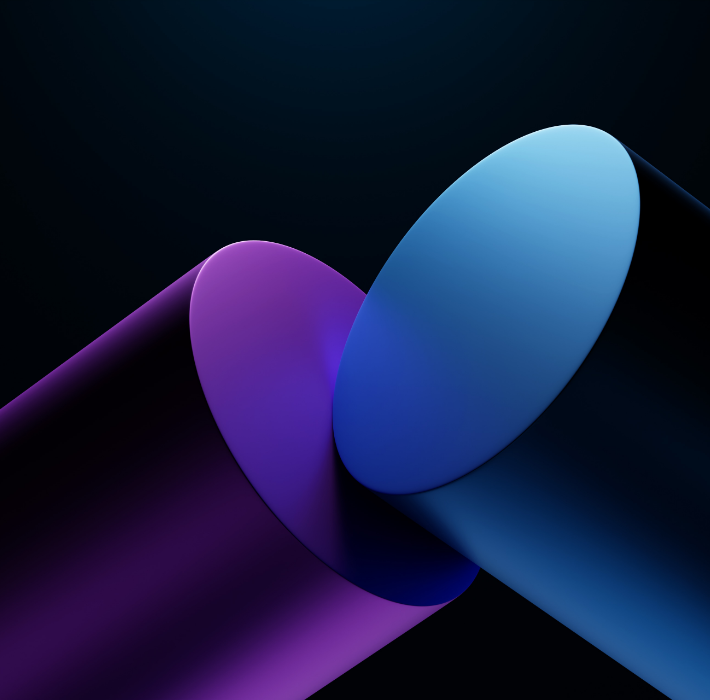Claris FileMaker is designed to make custom databases available to virtually everyone. This accessibility is a key component, not just in terms of ease of use and flexibility (although it certainly checks those boxes), but also in terms of how end users can literally access these databases.
Currently, FileMaker offers built-in support for desktop, web, and mobile phones, allowing for interfacing from anywhere and from (almost) any device. This allows businesses to focus on use-cases and problem-solving, as opposed to worrying about device compatibility.
FileMaker Go is the specific application that allows for this, available on both Android and Apple phones or tablets. This allows for much more efficiency during development. As opposed to creating two similar applications in parallel, FileMaker can effectively automate the process of adapting a desktop application for mobile. There are a few steps required, but they’re simple and time efficient (especially in comparison to building a mobile application from the ground up).
It’s as simple as dropping existing windows into a container designed for mobile. Some designs might require tweaks to the layout, especially in terms of button placement and size, to make navigating on a touchscreen device more intuitive.
These applications can then be shared with FileMaker Server, allowing users to navigate the application and update information in real time. This is perfect for businesses that have employees doing a variety of work in a variety of locations (like a warehouse and office), employees who do remote/hybrid work, and companies that have employees in the field. Conversely, feature sets and layouts can be turned into an offline, self-contained solution.
By default, FileMaker Go also allows users to take pictures and record video, scan barcodes, use electronic signatures, and manage local files, all within the app. This allows for each of these items to be implemented into workflows.
For example, warehouse workers can use tablets to scan the barcodes of incoming or outgoing shipments. These shipments are then automatically updated in the database in real-time. Now everyone, from the sales team to the accountants, knows if an order has shipped, and can take next steps.
Similarly, employees can draft invoices while visiting a client, and the client can sign and provide payment all through the app. For businesses with employees in the field, FileMaker Go makes conducting business much more efficient.
It’s worth noting that FileMaker Go is designed to function as an extension of FileMaker, not a replacement. That is to say, users cannot add new files or create databases and feature sets within FileMaker Go. FileMaker Go still requires these platforms to be built out within FileMaker proper, but once they are, exporting them to the mobile application is easy.
If FileMaker and FileMaker Go sound like they’d be great additions to your business’s toolkit, Kyo Logic is happy to help. Just click here to request a consultation, and we’ll show you all the ways a custom application can streamline your operations.